The Business Application (BA) diagram
The BA diagram is designed to model the application flow and provide a high-level overview of the application to be generated.
The BA diagram can include various entities to model the application. Relations connect the entities and specify the relationships between them. Each entity has properties to specify all the information needed to generate the code. Until implemented, the entities on the diagram are simply icons. Once implemented, files are created that represent the information and relationships about the entity. These files are used to generate the application code.
Mobile example
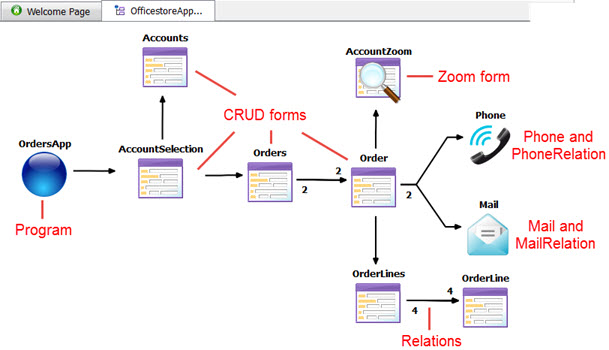
| Entity | Description |
|---|---|
| Programs | A Program entity contains the information needed to generate the main logic to drive the application. |
| CRUD Form entity | A CRUD Form entity generates the user interface for the program. CRUD forms are used to Create, Read, Update, and Delete data from a database. |
| Zoom form entity | A Zoom Form generates a form used to select a value from a list and return the value to the program. It is generally related to a CRUD form field to assist the user with completing the form data entry. |
| Custom Form entity | A Custom Form is a form for which the code remains free. |
| Report Data entity | A Report Data entity generates the logic to
retrieve data from the database and run a report based on a
defined data definition and report layout.
Important:
This feature is not supported on mobile platforms. |
| Web Service Server entity | A Web Service Server entity contains the main logic to publish
services. It listens for incoming requests and executes the relevant
service operation. Important:
This feature is not supported on mobile platforms. |
| Web Service entity | A Web Service entity generates a standalone Webservice. Important:
This feature is not supported on mobile platforms. |
| CRUD form with Web Service entity, Zoom form with Web Service entity | A CRUD form or Zoom form with Web
Service generates the form and a standalone
Webservice. Important:
This feature is not supported on mobile platforms. |
| Relations | A Relation entity is used to define a relationship between entities on the BA diagram. Multiple relations can be set to the same form providing easier maintenance, but also flexibility on what CRUD operations are available to the form when it is opened by different actions. |
| Phone / PhoneRelation | A Phone and PhoneRelation entity is used to define that the form will generate code to launch the default phone app on the device and initiate dialing of the specified phone number. |
| Mail / MailRelation | A Mail and MailRelation entity is used to define that the form will generate code to invoke the user's default mail application to send a new mail. |
| Gallery / GalleryRelation | A Gallery and GalleryRelation entity is used to define that the form will generate code to let the user select a picture from the mobile device's photo gallery and return a picture identifier. |
| Photo / PhotoRelation | A Photo and PhotoRelation entity is used to define that the form will generate code to let the user take a picture with the mobile device and return the corresponding picture identifier. |
| SMS / SMSRelation | An SMS and SMSRelation entity is used to define that the form will generate code to send an SMS text to one or more phone numbers. |
| Contact / ContactRelation | A Contact and ContactRelation entity is used to define that the form will generate code to let the user choose a contact from the mobile device contact list and return the vCard. |
| Maps / MapsRelation | A Maps and MapsRelation entity is used to define that the form will generate code to invoke a maps app with the current Global Positioning System (GPS) location of the mobile device. |
| Barcode / BarcodeRelation | A Barcode and BarcodeRelation entity is used to define that the form will generate code to use a barcode scanner from the mobile device. |
BA Structure view
The objects and relations that are visible on the BA diagram are represented as a hierarchical tree in the BA Structure view. The BA Structure view provides an alternate depiction of the BA diagram.
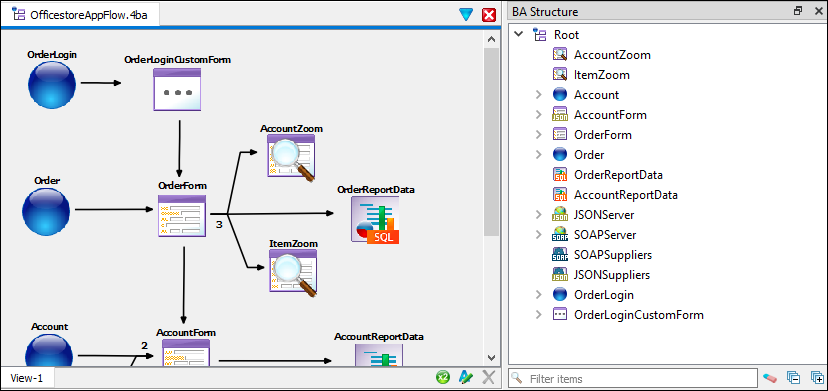
With the BA Structure view, you can filter what objects are shown by adding filtering criteria to the Filter items field, located along the bottom of the view.