Data view
In the Data view for the Debugger, you can examine and change the values of variables while your application is running in debug mode.
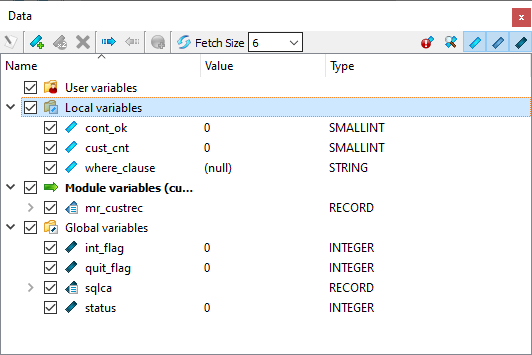
Variables are organized into the following groups:
- Global variables
- Variables defined with global scope as well as any Genero predefined variables used in the application, such as INT_FLAG.
- Module variables
- Variables defined with module scope. The current module (if any) is indicated by a green arrow.
- Local variables
- Variables defined with local scope for the current function.
- User variables
- Variables grouped together for convenience in testing. To include a variable in this group, select the variable from the Local, Module, or Global variables, then right-click and select Copy to User variable. Alternatively, you can import a list of user variables using the blue arrow icon in the toolbar.
If you do not want the application to fetch the variable data, deselect the checkbox next to the variable name or group name. This checkbox remains selected or deselected across debug sessions.
The integrated toolbar has two sections. The icons on the left-hand side of the toolbar allow you to:
- Display the selected variable and edit its value.
- Add a new variable to the User variables group.
- Copy the selected variable into the User variables group.
- Delete the selected variable from the User variables group.
- Import a file containing user variables. This must be a text file that contains one variable per line.
- Export the current list of user variables into a text file.
- Add a variable to the watch list.
- Fetch all variables.
- Choose the number of rows to fetch for arrays using the Fetch Size combobox. The default value is six. The last value chosen is kept between debug session. If more rows are available than are displayed, a message at the end of the array indicates more items are available. Click on this message to display additional rows.
- Show only modified variables.
When you change the value of a variable, only that variable is seen as modified, because you can only edit one variable at a time. However, if you perform steps in the execution of the program, or if you continue its execution and the program interrupts, all variables modified since the last time the program was interrupted are displayed.
- Show only selected variables.
When toggled on, this option hides the variables that have been deselected using the checkbox next to the variable name or group name.
- Show or hide local variables.
- Show or hide module variables.
- Show or hide global variables.