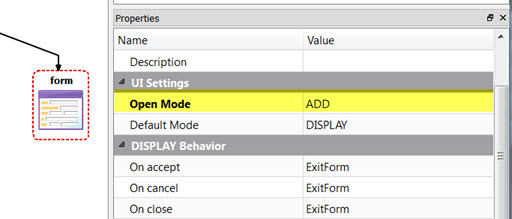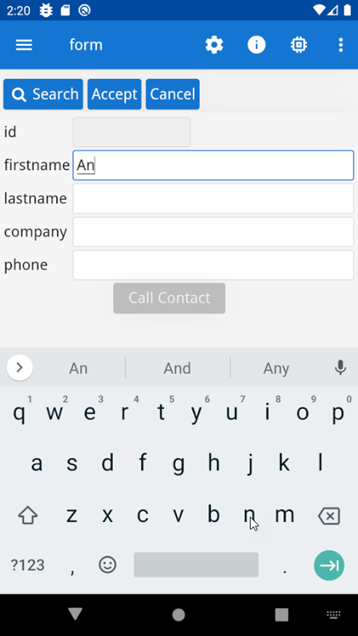Customize the app
You can customize the app by changing property values in the Business Application (BA) diagram.
At this point, if you were creating a real-life app, you would continue to build your BA diagram. For example, you might add and customize forms, add other mobile peripheral entities, create relations between entities, and customize the generated code. Table 1 shows some of the many customization options in BAM.
| Example | Resource |
|---|---|
| Creating a master/detail form for mobile. | See Quick Start: Generate a master-detail mobile app. |
| Creating forms for mobile devices. | See Working with forms. |
| Mobile form patterns. The Mobile Patterns demo includes a BA diagram with examples of various forms, relationships between forms, and form behavior. | See Mobile form patterns. |
| Add custom code to the BAM generated code. | See Adding custom code. |
| Change default rendering of the actions in the app. | See the Action rendering topic in the Genero Business Development Language User Guide. |
For this quick start, you will make a simple customization by changing the form to open in ADD mode, instead of the default DISPLAY mode.