Run the Reports demo
Run the Reports demo to view the reports.
To run the demo:
- Expand the Reports project in the Project Manager, and right click on the Order Report application node.
- Select Execute from the context menu.
The dialog displays as in Figure 1.
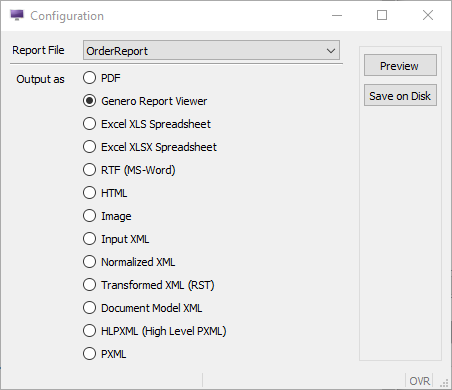
- Select a report from the combobox. See Using the Reports demo for the list of reports.
- Select the output format. See Reports demo outputs for the output options.
- Select the desired action:
- Preview
- Displays the report according to the selected output option. A copy is not saved to disk.
- Save On Disk
- Saves a copy of the report in the demo project directory (Documents\My Genero Files\samples\Reports\OrderReport). For all formats except image, the name of the report is report with the appropriate file extension, for example, report.pdf or report.svg. Images are named image000#.jpg, where # is incremented sequentially from 1.