Changing a property value (The Properties view)
Select a report element in the report page (work area) or Structure View to display and edit the property values in the Properties View.
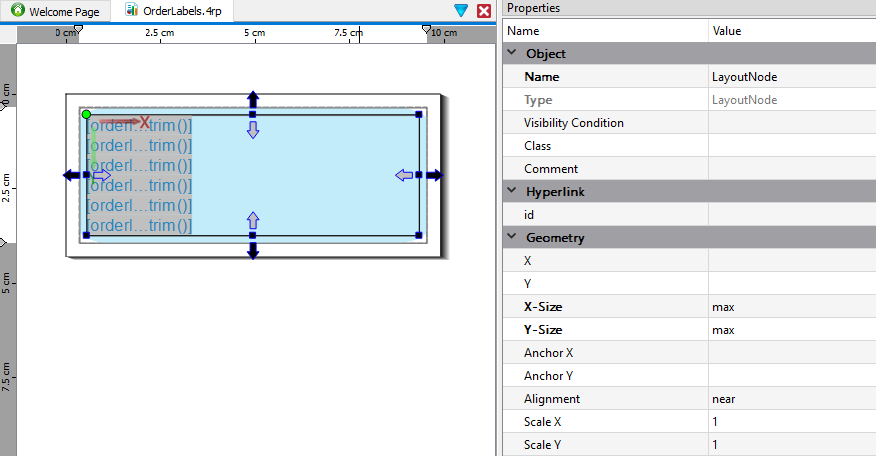
The values for the properties of a report element can be changed by typing the new value in the Value column. The value may be a literal value, or it may be an expression written using the RTL Expression Language. For example, the appearance can be changed conditionally, by creating an expression to turn the background color red if the value for the form element is greater than 1000. All the properties are assigned a type, and the values entered must be valid for that type.
Note: For Word Boxes and Word Wrap Boxes, if the Text property
is a literal value it may be edited directly in the report design document.
Double-clicking on the element selects the text and places the input cursor in the
document. The layout of the document is updated on each keystroke.