Explore forms
Follow these steps to explore the visual tools for user interface development.
- Expand the OfficeStore project and find the Entities node.
-
Expand the Entities node and double-click on the
OrderForm.4fdm file.
The OrderForm.4fdm file is a form and opens in the Form Designer.
Figure: The OrderForm.4fdm file 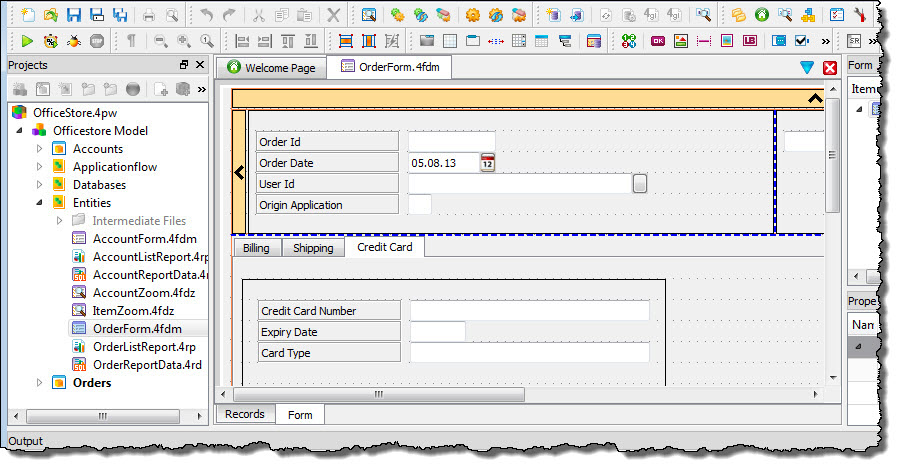
-
Customize your working environment to best suit you.
All panels can be re-sized with the mouse or closed and reopened with Window > Views. Try pressing
Alt-F11to toggle to Document editing. SelectAlt-F11again to return to normal view. Double-click on the title of the Form Structure view to undock it. Double-click again to re-dock it into its last position. -
Scroll down in the Form Structure view to the Form section and select a form item.
The item is also selected in the form design.
Figure: Selecting a form item in the Form Structure view 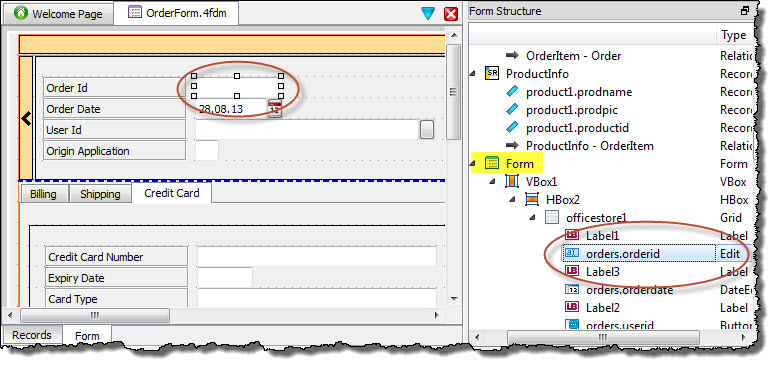
-
Use the Form from Database wizard to create a new form:
-
Select File > New > Genero Files > Form from Database (.4fd).
Figure: Creating a new form 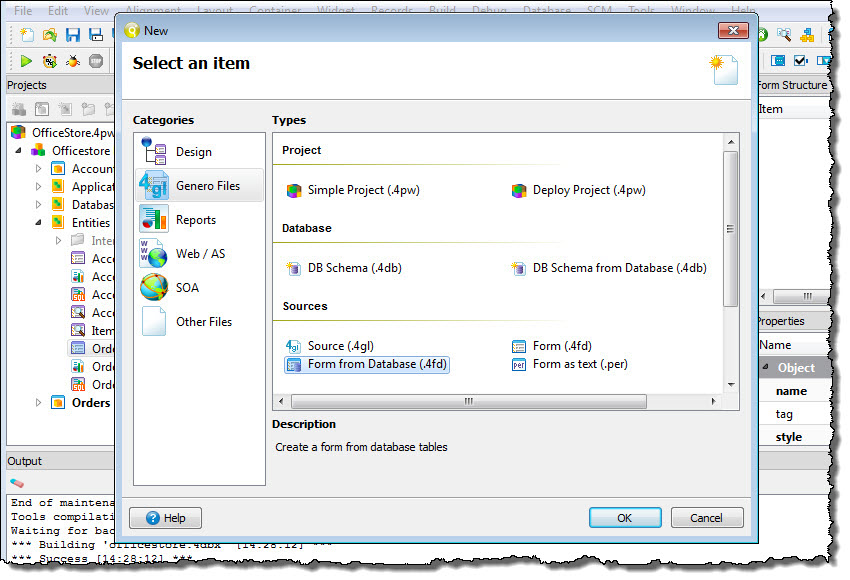
-
Select the officestore database and the account
table (use the double arrow to select all columns in the account table for the form).
Figure: Selecting database and columns for a new form 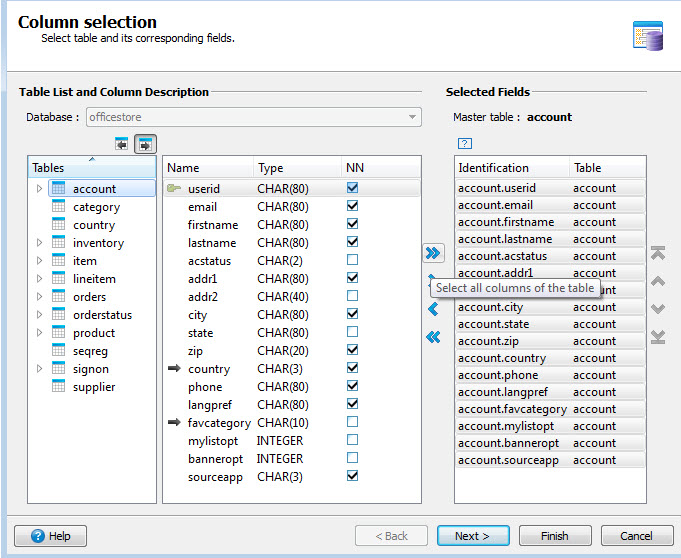
-
Select Finish.
The form is now ready to use or modify in Form Designer. Additional table columns, container, and widgets can be added.
Figure: Form created from the Form from Database wizard 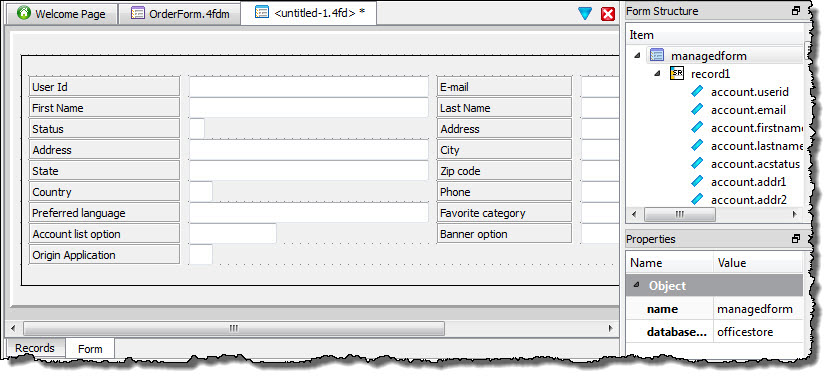
-
Select File > New > Genero Files > Form from Database (.4fd).
-
Select the Records tab at the bottom of the window.
The Records tab represents the data set for your form. Additional records can be added here or in the design.
-
Right-click on the record and select Add Field.
A field is added to the record with default values.
Figure: Adding a new field to a form record 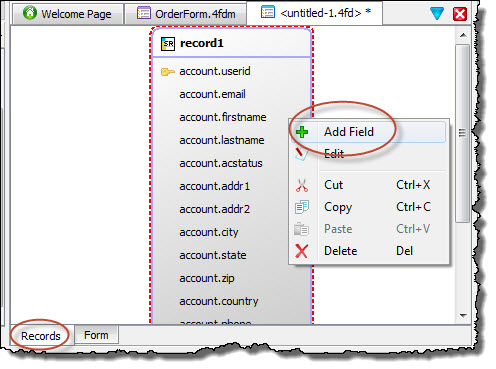
-
Switch to the Form tab.
Note that the new field has been placed on the form in the top left. This field's properties and placement can be modified.
-
Right-click on the new field and select Convert Widget > FFLabel to change the field to a form field label.
Figure: The Convert Widget menu 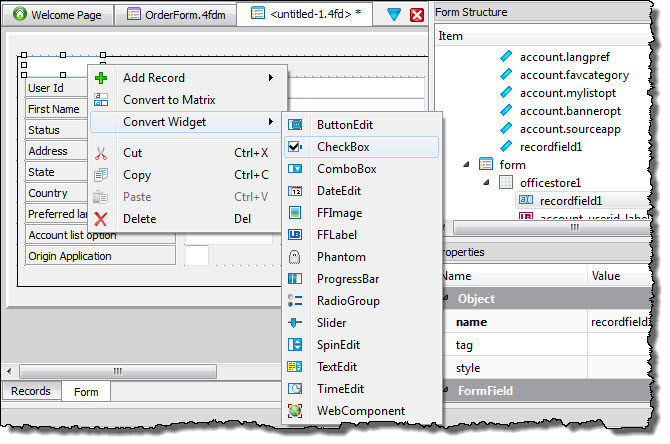
-
In the properties for the new field, change its color value from Black to Blue.
The color changes on the form design.
Figure: The color property 
- Select Build > Preview to get an idea about how the form will render in the Desktop client.
- Close the form preview and the untitled form (do not save it) to complete the tour.