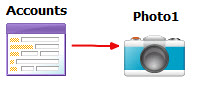The default template for modeling mobile apps includes features for interacting with a
mobile device's default apps such as phone, email, text, photos, and maps.
The process for adding mobile device features to a BA diagram is the same for each mobile device
feature, but each feature has specific properties to set on the relation to generate the appropriate
code.
This task assumes that you have created a BA diagram with a
CRUD or Zoom Form entity.
-
Right-click on the BA diagram and select . Select a mobile device feature to add to your form.
| Mobile feature |
Description |
| Photo |
Lets the user take a picture with the mobile device and returns the corresponding picture
identifier. |
| Gallery |
Lets the user select a picture from the mobile device's photo gallery and returns a picture
identifier. |
| Phone |
Calls the selected telephone number. |
| Mail |
Invokes the user's default mail application for a new mail to send. |
| SMS |
Sends an SMS text to one or more phone numbers. |
| Contact |
Lets the user choose a contact from the mobile device contact list and returns the
vCard. |
| Maps |
Invokes a maps app with the current Global Positioning System (GPS)
location of the mobile device. |
| Barcode |
Lets the user to scan a barcode with a mobile device and returns the string
representation of the barcode and its type. |
-
Right-click the form icon and select New Relation. Click the Form icon
again and drag the relation arrow to the new mobile device feature icon (such as
Photo).
-
Select the relation.
-
Set the
action property. The action property on the relation
must match the action property on the form widget used to invoke the feature. Set
any other properties specific to the mobile device feature. See Mobile device function properties.
-
Build and run your program.