File associations
File associations associate applications and actions with specific file types. The file type can be based on file extensions or file names.
If you add a new file type, you edit the file associations to specify the application that handles the file and the actions that users can perform with the file.
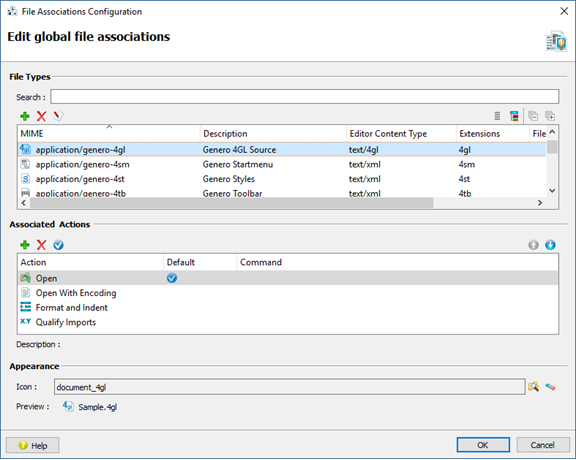
Accessing the dialog
- Select to view or modify the global setup file associations.
- Select to view or modify the specific setup file associations.
File Types
- MIME Type
- The media type that identifies the file. A MIME type consists of a
type (
applicationortext) and a subtype.Note: MIME Type is just an identifier; it does not affect Genero behavior. The format is based on standards from the Internet Assigned Numbers Authority (IANA). - Editor Content Type
- The Genero editor that opens the file. When updating, you choose from a
predefined list. For example,
application/genero-dbmeans that the file is opened with the Database module.Note: If Editor Content Type has atexttype, the file opens in the Code Editor. - Description
- A description of the file type.
- XML Schema File
- The file used to validate the content of the XML file. Only valid for XML files.
- Matching Extensions
- A list of file extensions associated with the file type.
- Matching Filenames
- A list of file names associated with the file type.
Associated Actions
The Associated Actions section specifies what actions are available for the file type. The actions can be predefined actions or user-defined actions. User Actions must be defined before they appear in the list. Select (or, if you are on a Mac, ), then select using .
The default action specifies what occurs when a user double-clicks a file name.
The order of the Associated Actions list determines the order in which the items display in the right-click menu.
Appearance
The Appearance section defines the icon used when listing the file. If the icon is in the default Genero Studio icons directory, the filename only is specified; otherwise, you must also specify the path. See Image directory structure.