Breakpoints view
This Breakpoints view displays information on all breakpoints set for the current project.
Each breakpoint has its own row of information. You can manage breakpoints in the Breakpoints view after starting the debugger. During a debugging session, only those breakpoints that apply to the current project and session are shown.
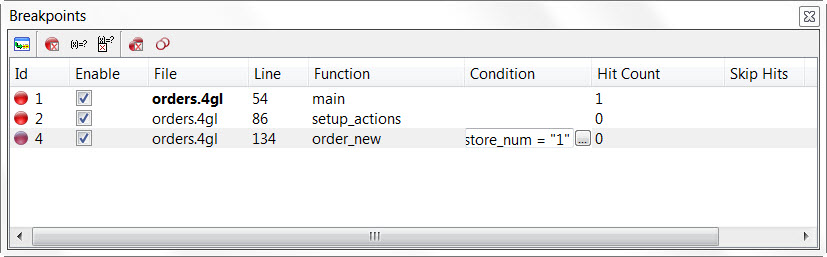
- Id
- Number assigned to the breakpoint by the Debugger. Note that the number is assigned after the debugger starts. If you examine the Breakpoints view outside of a debugging session, the breakpoints do not have a number assigned.
- File, Line, Function
- Breakpoint's location in the source file.
- Enable
- Select to enable the breakpoint. Clear to disable the breakpoint.
- Condition
- Specify conditions for the breakpoint. Create or edit a condition by clicking in the row's Condition column. If a condition is defined, it is checked each time the line is to be executed. Execution stops at this breakpoint only if the condition is true.
- Hit Count
- Total number of times a breakpoint has been hit.
- Skip Hits
- Number of times the breakpoint should be ignored.
To sort the breakpoints, click on a column header.
The integrated Toolbar includes options to manage breakpoints. These options are also available
by right-clicking on a line in the Breakpoints view.
- Go to source code
- Open the file containing the breakpoint. Double-clicking a line will also open the file containing the breakpoint.
- Delete breakpoint
- Delete the selected breakpoint.
- Edit breakpoint condition
- Edit the condition associated to the breakpoint.
- Delete breakpoint condition
- Remove the condition associated to the breakpoint.
- Delete all breakpoints
- Remove all breakpoints.
- Disable all breakpoints
- Disable all breakpoints.