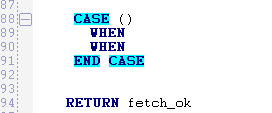Code templates (Ctrl-T)
Code templates are snippets of frequently used code elements available to insert into the code to avoid repetitive typing and speed up coding.
To use a code template in your code, use one of these methods:
- Type the code template name, such as "case", in your code where you want it to appear. Press Ctrl-T, or right-click and choose Expand Template.
- Position the cursor where you want the code to appear, press Ctrl-T, and select from the list of code templates.
The selected template is inserted in the document using the exact layout (tabs, linefeeds, and so on.) A corresponding number of lines are shifted.
Templates are user-customizable. Select (or, if you are on a Mac, ), then to add or modify a template.
Example: Adding a "case" instruction code template
Use the popup window (Ctrl-T) to select a keyword, or type "case" and press Ctrl-T.
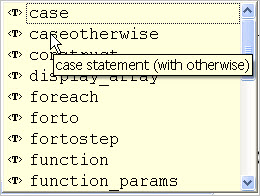
The code template is inserted in your code, ready for you to complete.