Define a dynamically populated ComboBox
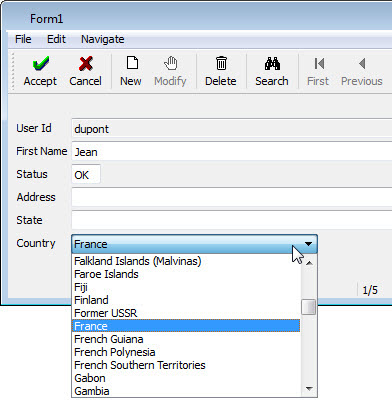
Populated Combobox Example
In this example, when the user is in an input mode and selects the ComboBox field, a list of
the valid country descriptions are displayed. When the user selects a country description
(country.codedesc) and accepts the selection, the account table is
updated with the correct country information (account.country).
- Modify the form. Find the master field that is to be replaced with a ComboBox of populated
values and move it to another location on the form. You can convert this field to a Phantom widget
as it will be needed for the code, but not needed to display to the user
(
account.countryin this example). - On the Records tab, add the reference field to the master field in the same record.
Right-click on the record and choose Add Field. (The
country.codedescfield, the field representing the list of country descriptions, is added to the account record in this example.) - Right-click on the record and select Edit Query. Establish the join between the master
table and reference table. (
account.countryis joined tocountry.codein this example.) - Select the reference field in the record and set its
lookupproperty. This name will be used as a function name in the generated code that is triggered to perform the ascending lookup.Figure: Lookup 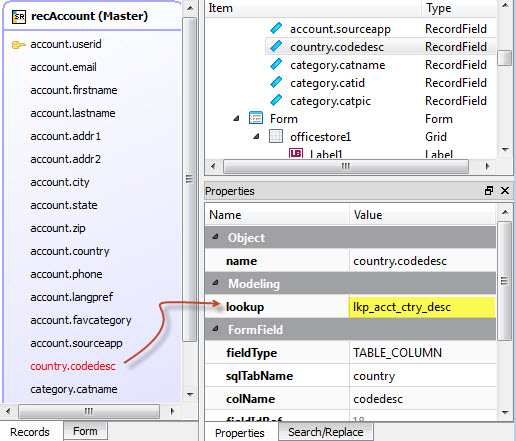
- Return to the Form tab. Notice that the new field
(
country.codedesc) has been added to the form in the upper left. Move it to its correct location and convert it to a ComboBox widget. - Set the
initializerproperty on the ComboBox field to a unique name. This name will be used as a function name for the generated code that populates the ComboBox when it is built in the user interface.Figure: Combobox Properties 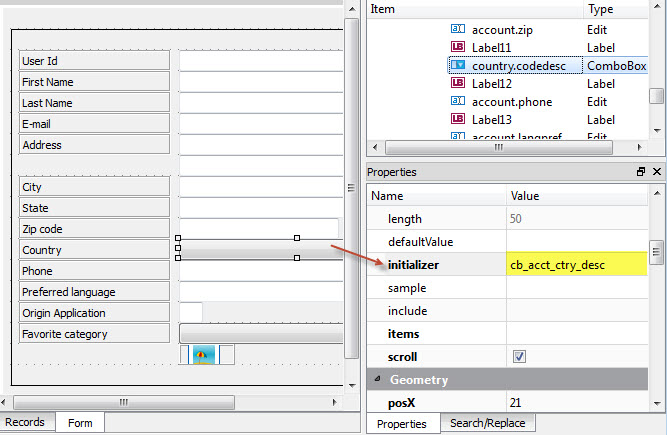
- Save the form. Build and Execute the program.