GST 2.50 upgrade guide
Review when migrating to Genero Studio 2.50.
Corresponding new features page: GST 2.50 new features.
Add Remote Host Configurations
Configuration information is now kept on the host. This means that when a user connects to a remote host from a client, the host's configurations about the compiler, environment sets, GDC and Genero web client displays are available. To use your configurations from a prior version, you will need to follow these steps to re-associate the information to a named configuration. The named configurations are not transferred in 2.50, but the information to create them is available.
- Start Genero Studio 2.50 on the client.
- Select your remote host from the list in the lower right corner of Genero Studio. If you do not see your host in the list, follow these steps to add your remote host(s). See Add a remote host.
- Select the wrench icon to display the Genero Configuration Management dialog. This
dialog has changed to allow easy access to all configuration dialogs.
Figure: Select remote host and then configurations 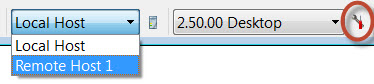
- Select the Import Configuration button. You will be prompted to choose a
Genero Studio installation from which to import.
Figure: Import configurations 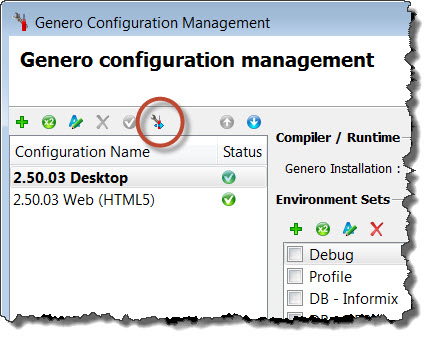
- Select Import. Genero installations are imported and added to the Genero Installation list. Environment sets are imported and added to the Environment Sets list.
- If you wish, add new Configuration Names to the list using the
Add button. All of the configuration information is available on the remote
host to use in your named configurations. The named configurations, however, are not imported and
you may want to recreate a new named configuration in 2.50 for each prior version configuration that
you had listed. Each configuration contains information about:
- Compiler / Runtime configuration
- Environment sets
- Configure for the Desktop client
- Configure for the Web client
Figure: Add a named configuration 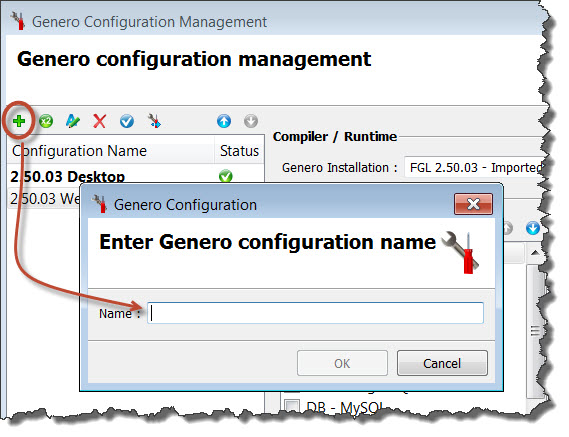
BAM Templates - GSTSETUPDIR
The GSTSETUPDIR environment variable specifies the location of the GST setup directory. Part of this directory includes the Business Application Modeling template files. They are no longer specified in (or, if you are on a Mac, ).
Genero Studio provides a pre-configured environment set defined for each of the default template sets shipped with Genero Studio. Examine these environment sets and you find that the difference is the value for GSTSETUPDIR. When using the BAM, ensure you select the correct environment set (and therefore the correct BAM template set) to use.
To use a custom template set, create an environment set that sets the GSTSETUPDIR to the GST setup directory that contains your custom template files. See Migrate customized template sets for specific instructions.
Web Components - GSTWCDIR
Web components locations are specified with the environment variable GSTWCDIR and are no longer specified in (or, if you are on a Mac, ).
If you use web components, you will need to create an Environment Set and set GSTWCDIR to the location of your web components. An environment set named Web Components is listed in the Environment Sets list and can be used as your web component environment set by setting its GSTWCDIR to the location of your web components. Be sure to check mark your environment set in the configuration(s) for which it is being used.
Meta-Schemas - GSTSCHEMANAMES
It is recommended that you add schemas to projects so that they are loaded when the project is opened (and not at Genero Studio launch) and so that the project can be available to all developers without any additional configuration needed. However, specifying global schemas is still supported. Global meta-schema files are now specified with the environment variable GSTSCHEMANAMES and are no longer specified in (or, if you are on a Mac, ).
- GSTSCHEMANAMES
- Defines the filenames of the schemas to make available. (Do not include file extension.) Use the Value List environment variable type to list multiple meta-schemas separated by semicolons.
- FGLDBPATH
- Defines the directories in which to find the schema files entered in the GSTSCHEMANAMES variable.
Be sure to check mark your environment set in the configuration(s) for which it is being used.
Genero Report Writer
The fieldNamePatterns input parameter for the reporting API function
fgl_report_configureAutoformatOutput() has changed from "sort by position of fields
in PRINT statement" to "sort by matched pattern and then by position of field in PRINT statement."
If you have a report application that uses this function to define the output of an auto-format
report that is not of a COMPATIBILITY type, verify that the report formats as
expected and make modifications if necessary.
See fgl_report_configureAutoformatOutput.
Prior to version 2.50, localization information (FGLPROFILE,
FGLRESOURCEPATH, DBPATH, DBFORMAT and so on) was
statically defined at the start of a program and could not be changed at runtime. A work-around at
the time was to place reports in separate executables, then to run these executables from the main
application with a modified environment. This achieved the effect of modifying the localization
configuration on a per report basis. This work-around will not work with reports run in distributed
mode; the fgl_report_configureLocalization function should be used instead.