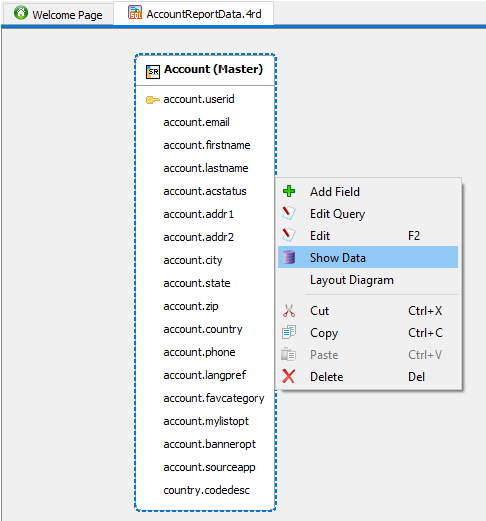Show data in the DB Explorer view
Follow these steps to view the data for a business record.
Before you begin
When testing the data for your form, WebService, or report data file (4rd) design, you may need to see if the query defined displays data values as expected. For example, you may have a sales report where you want to highlight all sales that are above (or below) a certain value.
You can view, but not edit, the data for a business record in the DB Explorer view.
You cannot use DB Explorer to view or edit binary data (BLOB data type). In addition, for some databases you cannot use DB Explorer to view or edit text-based large objects, such as the CLOB data type in IBM-Informix database servers.