Configure for the Desktop client
GDC configurations contain information about the available Genero Desktop Clients (GDC).
Select which GDC to use
In the Display section of the Genero Configuration Management dialog, select the Use Display Client radio button. In the combobox provided, select the configuration to use.
Create or edit a GDC configuration
To add a new configuration, in the Genero Configuration Management dialog, click the Edit icon next to the Display Client configuration combobox. The Display Client management dialog opens.
Select GDC from the Client type combobox.
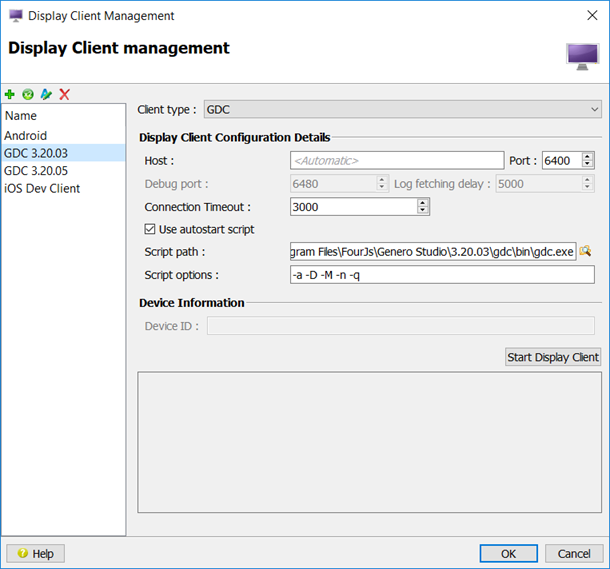
Select a configuration from the list to modify its settings. Use the integrated Toolbar to add, duplicate, remove, or edit a configuration. Once a name is added, enter its settings.
The following fields apply to a GDC configuration:
- Host
- Hostname or IP address where the GDC client executes. In local host mode, when the host field is empty, the client IP address will be automatically detected in order that GDC will always be accessible from fglrun. You can change this manually.
- Port
- Port from which the client is to be launched. Each GDC client needs a separate port.
- Connection Timeout
- The time in milliseconds that the connection will wait for the client to respond. You can usually use the default timeout of 3000, but you can modify it if your machine is very slow.
- Use autostart script
- Check this option to have Genero Studio automatically start the client.
- Script path
- Location of the installed GDC executable.
- Script options
- Command line options for the execution of Genero Desktop Client (GDC). For a full list of valid command line options, see the Genero Desktop Client User Guide.
The Start Display Client button starts the display client.