Genero Configuration Management dialog
Genero Studio configurations provide the information needed to run on your local or remote hosts.
A default configuration is provided, based on the software installed in the default directories. You can have multiple Genero configurations, distinguished by the name that you have assigned.
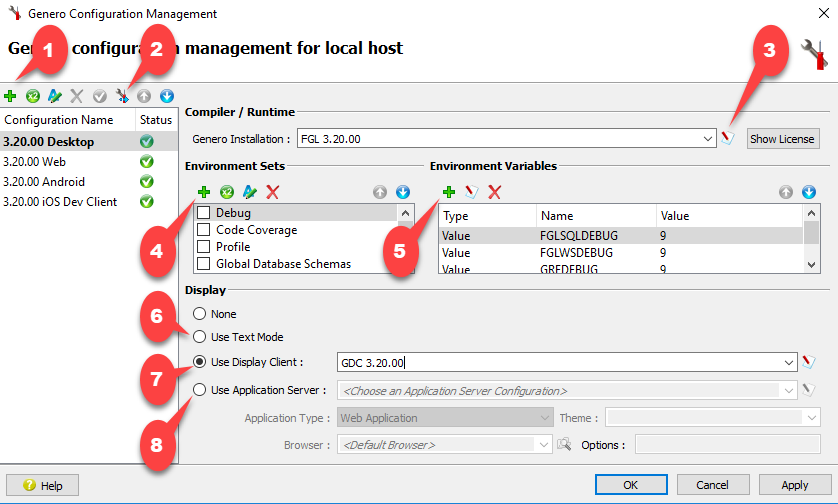
- Add a Configuration
The names of the available Genero configurations. Select the configuration name to view its settings. Use the integrated Toolbar to add the name of a new configuration. Once added, you can enter its settings.
A check mark in the Status column indicates there are no missing settings.
The integrated Toolbar also includes options to duplicate, rename, and delete configurations. Use the up or down arrow to modify the placement of the selected configuration in the list. The order of the configurations is organizational only and has no other effect.
- Import a Configuration
Displays the Import Configuration dialog to select an installation from which to import configurations.
- Genero Installation
This field identifies which Genero Installation will be used to compile or run the application. A Genero Installation specifies the FGLDIR and the runner name. The names of the Genero installations that are available for the selected host are displayed in the list. Select the desired installation for your configuration. To view or edit the settings for the selected Genero Installation name, or to add a new Genero Installation, select the Edit button (See Genero Installations).
- Environment Sets
An environment set is a collection of environment variables to be set prior to compiling or running the application on the specified host. The name of the environment sets available for the selected host are listed. Use the up/down arrows to set the priority of environment sets. A check mark indicates the environment set is active. To view or edit the settings for the selected environment set, or to add a new environment set, select the Edit button. (See Environment Sets). Default environment sets have been created for the databases supported by Genero. Default variables have been entered for each set, and values have been provided where possible. Select your environment set, and enter any missing values or variables.
- Environment Variables
Add and modify environment variables within an environment set by selecting the Add or Edit button.
- Use Text Mode
Run the application in a terminal instead of using a display client. See Configure for a TUI client.
- Use Display ClientPossible front ends include:
- Genero Desktop Client (GDC). See Configure for the Desktop client.
- Android™ ARM. See Configure for Mobile clients.
- Android x86. See Configure for Mobile clients.
- iOS Development Client. See Configure for Mobile clients.
These configurations can be viewed and edited by selecting the Edit button.
- Use Application Server
This option configures the display for a Web client.
The Use Application Server combobox allows you to specify which GAS to use.
Select between Universal Rendering or Web Application with the Application Type combobox.
Select the Theme to use. The list of available themes will depend on the Application Type selected. If the theme field is left empty, then default theme will be used.
Use the Browser field to specify the web browser to use. If left empty, the web browser defined in preferences is used.
You can specify Options to use when starting the browser by entering the options in the Options field.
See Configure for the Web client for more details.
Confirm or cancel changes
- OK
- Save and apply all modifications, then exit.
- Cancel
- Undo all modifications and exit. The last saved values are restored.
- Apply
- Confirms your updates, allowing you to test the new configuration.