Print preview dialog
The Print preview dialog allows you to preview a document or diagram, before sending it to the printer. Various toolbar icons allow you to change how the document or diagram prints.
The Print preview dialog appears when you select .
Figure: Print preview dialog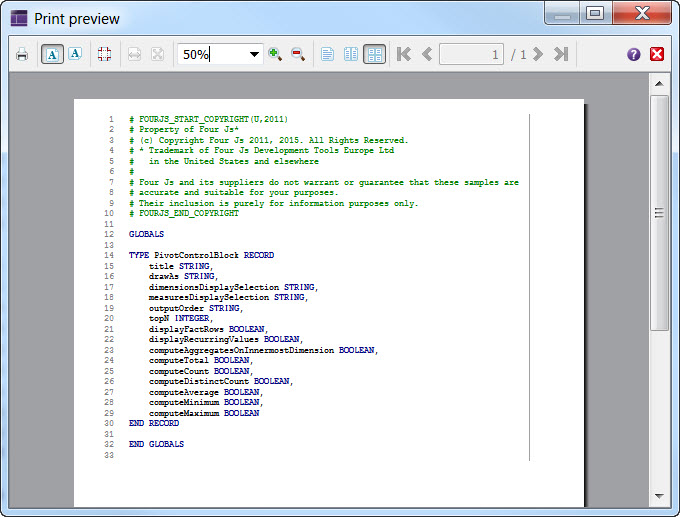
Actions available from the Print preview dialog are presented as icons in the toolbar.
| Icon Name | Description |
|---|---|
| Opens the print dialog. | |
| Portrait printing | Formats layout to be a portrait page. |
| Landscape printing | Formats layout to be a landscape page. |
| Page setup | Opens the page setup dialog. |
| Fit to width | Fits the content to the width of the page. |
| Fit to page | Fits the content to the size of the page. |
| Percentage combobox | Sets the display size in proportion of the final print size. |
| Zoom in | Enlarges the display percentage. |
| Zoom out | Reduces the display percentage. |
| Single page | View a single page at a time. |
| Facing pages | View pages in book style, with even and odd pages facing each other. |
| Overview of pages | View all pages in two columns. |
| Page navigator | Navigate to the front of the print document, to the previous page, to a specific page, to the next page, or to the last page of the print document. |
| Help | Access the help documentation. |
| Page navigator | Close the dialog. |