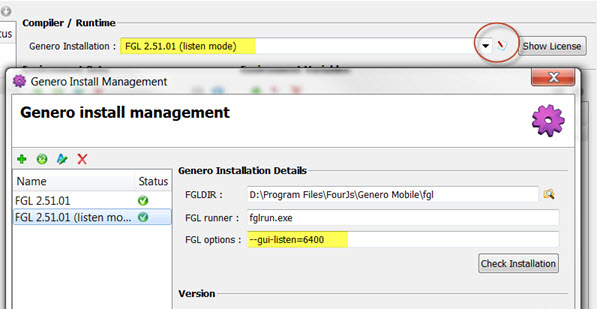Display to the Genero Mobile Development Client
Available from Apple's App Store, the Genero Mobile Development Client serves two purposes: It allows you to view your app on an iOS device regardless of your development machine operating system, and it allows you to run a demo app.
Before you begin:
- The mobile device and the development machine must be connected to the same wireless network.
- The Genero Mobile Development Client app (available from the App Store) must be installed on the mobile device. To locate the Genero Mobile Development Client in the App Store, simply search on the full name of the app. After installation, the app appears with the name Dev Client and the standard Genero icon.