The Web Services wizard
The Web Services Wizard guides you through the steps to add the necessary service information to your application.
Web Services selection Page
Provide the Service details to get the WSDL description, using one of these:
- URL - Provide the URL of the web service. Example:
http://servername:port/servicename?WSDL - File - Provide the name and location of a WSDL file in your file system.
Click the View button. The description of the Web Service is retrieved from the WSDL and displayed.
Figure: Add Web Services - Client consuming WSDL dialog
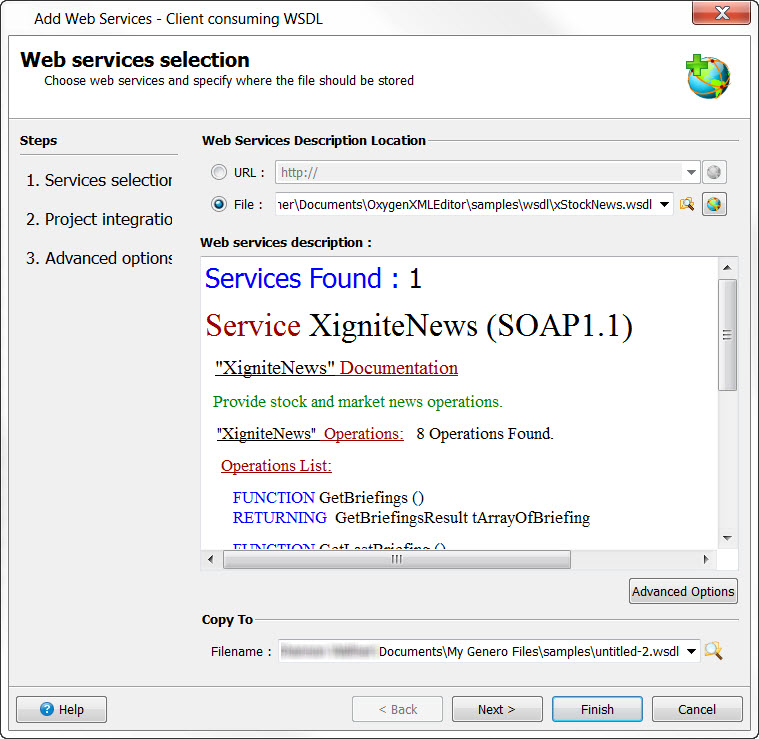
Copy to - Use the Browse button to specify the directory where a copy of the WSDL file should be saved. If you used the File option to specify the WSDL file, this directory must be different.
Advanced Options button - if you select this button, a dialog displays that allows you to add an external schema file with the WSDL file.
Figure: Add Web Services - Client consuming WSDL, Advanced options
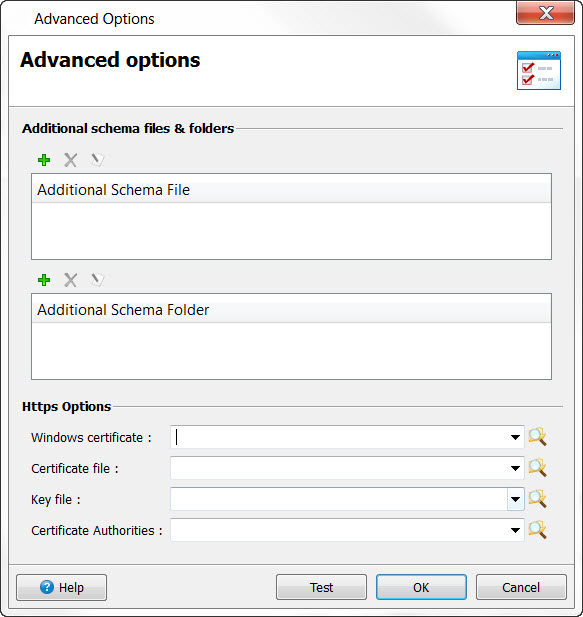
Within the Advanced Options dialog:
- Additional Schema File - press the Add icon to add an external schema file. An Add dialog opens, allowing you to search for the file. Other icons allow you to delete a previously added file, or to edit it.
- Additional Schema Folder- press the Add icon to add the path and filename of the schema folder.
- Https Options - Set the options needed for the fglwsdl tool, which implements adding the external schema.
Web Services Project Integration (Client only)
Add Web Services to Project - if this radio button is selected, the WSDL file will be added to your project in Project Manager. Files that show the Web Services operations as functions in a Genero Program are generated and stored in the Target directory of the application:
- inc file - the globals file containing the definitions of the input and output records, and the prototypes of the operations.
- 4gl file - contains the definitions of the functions for your GWS client or server application. and the code that manages the Web Service request or publishes a service,
Advanced - this radio button gives you the flexibility to write your own web client stub. The 4gl and inc files are generated and added to your project in Project manager. The WSDL file is created in the "copy to" path.
Advanced Code Generation Options
Select the options for code generation and runtime behavior, if you wish to modify the default behavior. See The fglwsdl tool for a complete list of the command options.
- Select service/binding - Choose from the list of all Services or binding in the generated wsdl file.
- Behavior and Functionality
- Compatible with Genero 1.xx - Implements the "-compatibility" option of the Genero tool fglwsdl.
- Force RPC convention (applies to RPC only) - Implements "-fRPC" option of fglwsdl.
- Generate choice records for inherited types - Implements "-fInheritance" option of fglwsdl.
- Ignore SOAP faults - Implements "-ignoreFaults" option of fglwsdl.
- Use WS-addressing - Allows support of WS-Addressing (only WS-Addressing 1.0 is supported.)
- Check data type constraints (facets) for simple types - Implements "-noFacets" option of fglwsdl. By default facet is present, so this option is enabled.
- Generate XML list of arrays - Implements "-fArray" option of fglwsdl.
- Generate DOM callback handlers - Implements "-domHandler" option of fglwsdl.
- Generate
FGLPROFILEaliases for server URL GeneratesFGLPROFILELogical names in place of URLs for the client stub - implements "-alias" option of fglwsdl.
- Coding Conventions & Style
- Include service documentation - Implements "-comments" option of fglwsdl.
- Prefix functions, variables, and types with - Implements "-prefix" option of fglwsdl.
-
Prefix variables and types with namespace - Implements "-autoNsPrefix" option of fglwsdl. Specify the number of words of the namespace that are to be excluded from the prefix. The default prefix is the full namespace, and you may exclude up to nine words. After the ninth word, you can only add the last word of the namespace as the prefix.
- Define prefix for variables and types per namespace - Implements "- nsPrefix" option of fglwsdl. For each namespace, you can define a prefix for variables and types.
- Command Line - additional arguments for the execution
of the
fglwsdl tool.
The command line is read-only, and is automatically updated when you select an option.
Code Generation Result - optional page
This page displays only if you have selected Advanced in the Web Services Project Integration page of the wizard.
Select Finish to generate the WSDL file and accompanying files.