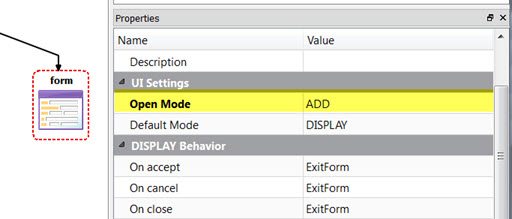Customize the app
Customize the app by changing a property value in the BA diagram.
At this point, you would continue to build your BA diagram to add and customize forms, zoom forms, and mobile peripheral entities, relations between the entities, and to customize the generated code as needed. There are many customization options in BAM.
| Example | Resource |
|---|---|
| Creating forms for mobile devices. | See Working with Forms section in the Genero Studio User Guide. |
| Mobile form patterns. The Mobile Patterns demo includes a BA diagram with examples of various forms, relationships between forms, and form behavior. | See the Mobile form patterns topic in the Genero Studio User Guide. |
| Add custom code to the BAM generated code. | See the Adding custom code topic in the Genero Studio User Guide. |
| Change default rendering of the actions in the app. | See the Action rendering topic in the Genero Business Development Language User Guide. |
For the purposes of this quick start, make a simple customization to your app by changing the form to open in ADD mode, instead of the default DISPLAY mode.