Attach the Graphical Debugger to a mobile process
Complete this procedure to attach the Graphical Debugger to a running mobile process.
Before you begin:
- Genero Studio is set to use a mobile configuration.
- The mobile application was packaged and deployed with the Mobile Debug
Package environment set selected.
Figure: Genero Configuration Management dialog
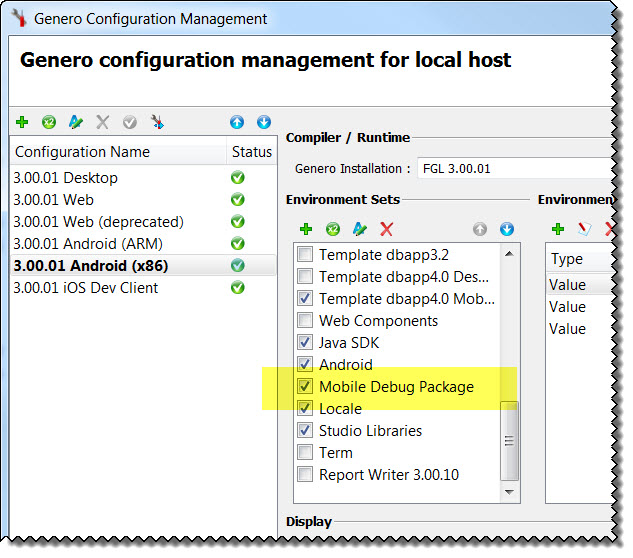
With the debug session open, follow the procedures for using the Graphical Debugger.
Note: For details of attaching to and debugging a mobile app on a physical mobile device or emulator
using the command line tool, fgldb, see the Debugging on a mobile
device topic inGenero Business Development Language User Guide.