Update / Update All
Update / Update All updates any outdated files in your project with the latest version stored in the repository.
The Update options are presented as buttons in the Status view Toolbar, or can be accessed right-clicking on a specific file selected from the project tree in the Projects view.
Figure: SVN Update dialog
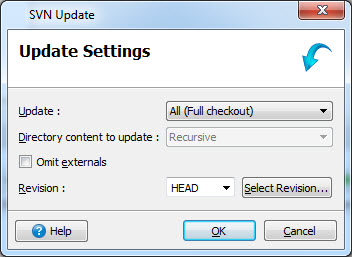
Specify what files to update in the SVN Update dialog.
In the Update combobox, specify which files to update. Choices are:
- All (a full checkout)
- Selection (selected files)
In the Directory content to update combobox, specify the depth for the update.
- With an All update, the depth is automatically set to Recursive.
- With a Selection update, the choices are Recursive, None, Immediate files only, or Immediate files and folders only. For updates from the Projects view using the context menu, the depth will always be None.
Select the Omit externals checkbox to exclude external items. External items can be of two
types:
- If a working copy contains items from some other location of same repository, these items are called external for this working copy.
- If there are two repositories and one of the repositories (R1 for example) contains items from other repository (R2 for example), these items are called "externals" for repository R1.
In the Revision combobox, select the revision to be updated. The Select Revision button opens the SVN Log Select revision dialog.