Projects view
The Projects view displays a project and its components.
Figure: Projects View
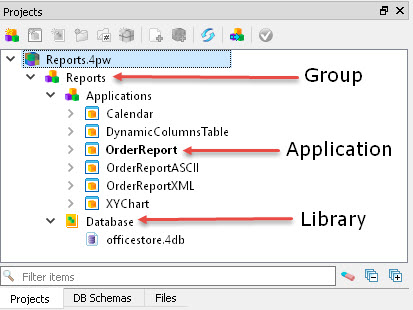
Right-click on a node to display a context menu of available actions.
Select a node to set its properties in the Project Manager node properties.
You can find files more easily by using the Filter items text box at the bottom of the Projects view.
| Node | Description |
|---|---|
| projectName.4pw | The active project (4pw) is the root node. |
| Group | Contains the Application and Library nodes that make up the project. Properties defined for the Group node can be inherited by the Application and Library nodes. |
| Application | Generates an executable program (42r). It can contain both files and virtual folders. Only one of the files may have a MAIN statement: One application node = one executable. The name of the application node is used as the name of the 42r file, so it must be unique and can only contain characters allowed by the file system. The default application is shown in boldface. Use the Toolbar icon to set a different application as the default. The options on the Build menu execute for the default application. |
| Library | Used to group binary files into a single library and generate a library file (42x). It can contain both files and
virtual folders. The name of the library node is used as the
name of the 42x file, so it must be unique and can only contain
characters allowed by the file system. Libraries should be used when creating a
set of features having a common goal, like the logic of an application, a library of
mathematical functions, etc. A library can also be used to group other project files
together (images, styles or other resources). If a library
node contains no 4gl file, no 42x is
built. A library from a different project can be added to a project using the
right-click menu option Add external dependencies.
Important: A library must be linked to any application in which it will be
used by right-clicking the application node and selecting Advanced Properties, dependencies. The checkbox for any required library
must be checked.
|
| Folder | Folders are virtual folders only, providing a way to group the source files within an application or library node. Folders can contain both files and other folders. |
| File | A link to the file in the file system that has the same name as the node. Renaming a File node also renames the file that is stored on the disk. Project Manager will accept any type of file. Opening a file opens the corresponding Genero Studio module, such as Code Editor. If there is no corresponding Genero Studio module, it asks the operating system to open it. |