Column selection
Use the Column selection dialog to choose a database and select fields for the form.
To use Column Selection
- Select the database schema from the list of schemas that you have added to your project.
- Select a table or view name in the schema list to see its columns in the Column description list. If a schema is not available in the list, add it to the project first.
- Expand and/or filter the Tables list.
- Select the desired columns and use the right arrows to transfer the columns to the Selected Fields list.
- Use the up/down arrows to rearrange the column order. Use the left arrows to remove columns from the Selected Fields list.
- Click Next to continue to the Container
Selection page.
Figure: Data Control Wizard
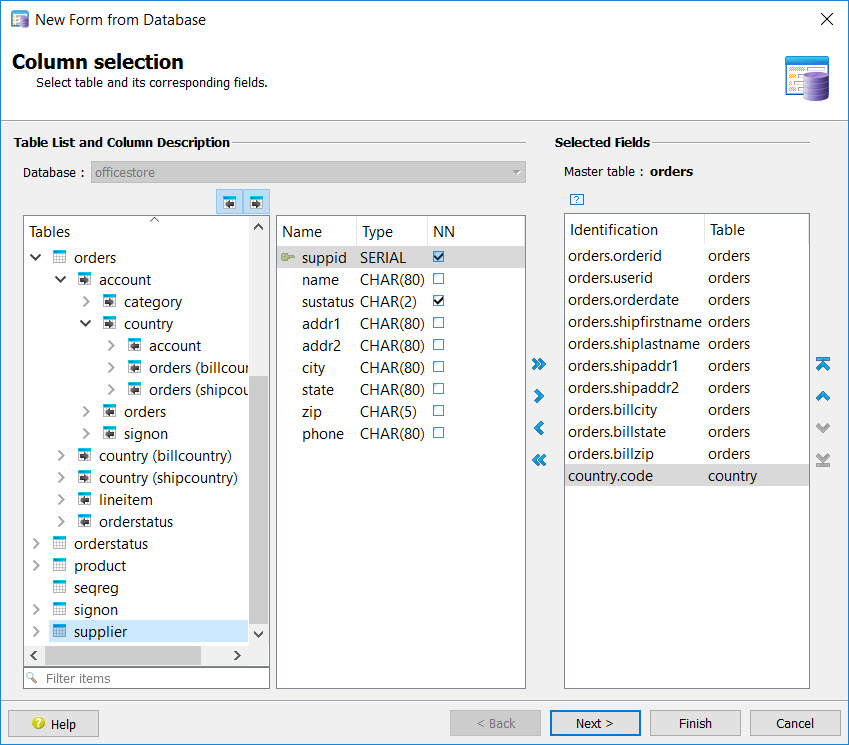
- Database
- Available schemas.
- Tables
- Tables are listed in alphabetical order.
- Master table
- Identifies the master table for the selected fields.