Configure for Mobile clients
Android™ and iOS configurations contain information about the available Genero Mobile clients (GMA and GMI).
In the Display section, select the Use Display Client radio button.
To set a mobile configuration, select the desired mobile option from the Client type combobox.
To open the Display Client Management dialog, click on the Edit icon.
Figure: Display Client Management dialog
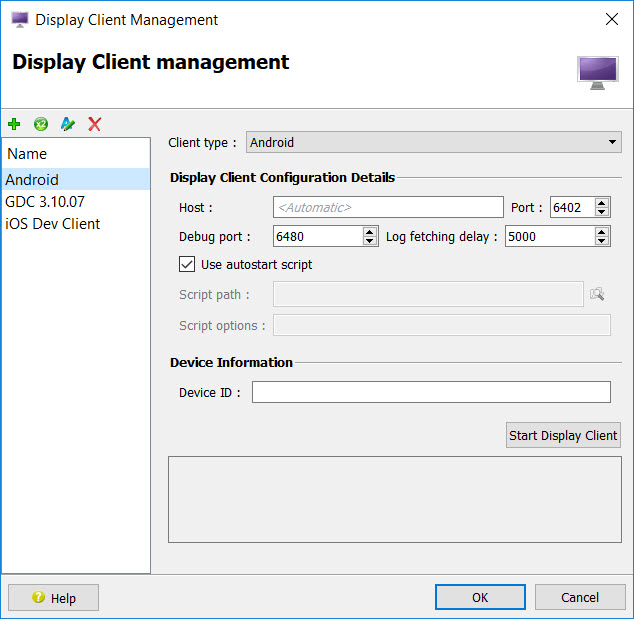
Display Client Configuration Details
- Client type
- Select the client type for the configuration.
- Host
- Hostname or IP address where the mobile client executes.
- Port
- Port from which the client is to be launched.
- Debug port
- Port for displaying debug information.
- Log fetching delay
- The delay in milliseconds before a log is fetched.
- Use autostart script
- If checked, autostart script will be executed if client is not running.
- Script path
- Path of script to execute when Use autostart script is checked. For GMI and GMA clients an implicit script is used.
- Script options
- The options passed as parameters to the autostart script. Not used with GMI and GMA.
Device Information
Settings for identifying display devices so that multiple display devices can be connected at the same time.
- Device ID
- The identifier of device (iOS or Android). Use the List Devices
option in the or menu to get list of device IDs.Tip: If you are using iOS and Xcode, you can use a substring from the string displayed by the List Devices option. For example, you can use the label of the device as displayed in the General settings.
The Start Display Client button starts the display client.