Create a category chart
Category charts have two key values and one data value. For example, you could map revenues by area and customer.
- Open a new or existing report in Report Designer.
- If you are creating a new report, specify the data schema to be used for the report.
-
From the Tool Box view, drag and drop the Category
Chart into a container on the report design.
The Design Window contains a Chart object and its related Item object (shown as a price tag).
Figure: Category chart object in the work area
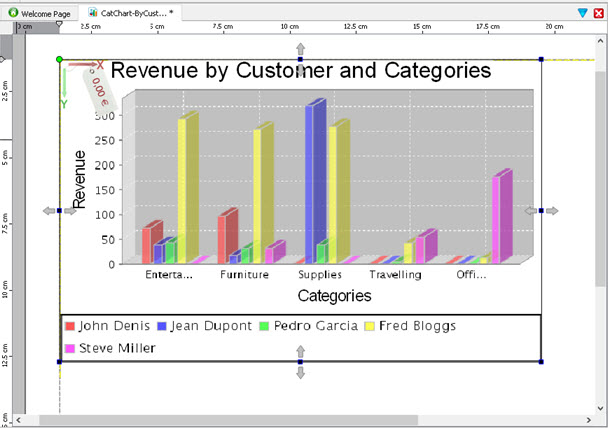
-
Select the chart object and enter the values for its properties in the
Properties View:
- Title - caption at the top of the graph
- Keys Title - caption for the keys
- Values Title - caption for the values
- Categories Title - caption for the categories
- Draw As - the type of chart, for example, Bar or Area. The default is a bar chart.
-
Select the chart's price tag, which represents the item object, and
enter the following properties:
- Key - The data item that summarizes the data. For example, in Figure 1, the key is the category name. The key must be a String.
- Value - The data item that contains the numbers to be charted. For example, in Figure 1, the value is the unit price. The value must be Numeric.
- Category Key - Within each key value, the data that you summarize by. For example, in Figure 1, the category key is the sales person's name. The category key must be a String.
To use a non-string value for Key or Category Key, define a custom string for the key, using the data item in a expression.