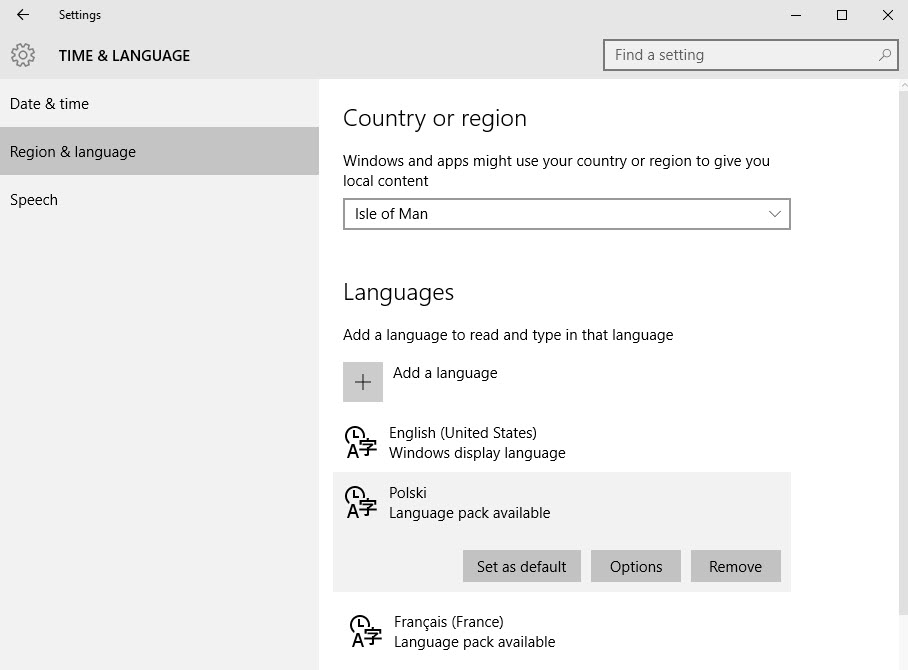Follow this procedure to change the keyboard and default input language on a Windows® client.
The details provided here are for Windows 10.
Refer to the documentation for your version of Windows for
assistance.
-
Open the Settings dialog and select Time &
Language.
-
Select the Region and language tab.
-
In the Languages section, select the language and click Set as
default.
Note: If the preferred language isn’t listed, click Add a language and select
from the list.
Figure: Time & Language Dialog