Add a Report Design Document (4rp)
You can customize the look and feel of your report with a Report Design Document (4rp).
- From the Genero Studio main menu, select File>>New, Reports, Report Designs and select the type of report you wish to create.
- Select the Data View tab from the Project View.
- Select Open Schema File... to associate the generated report data definition
file (rdd) with this report design. You can find the name of the
generated rdd file in your project's Intermediary Files
listing.
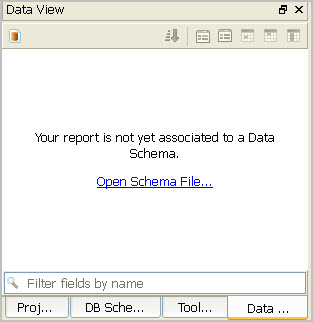
- Design your report by dragging and dropping fields from the Data View tab to your report design.
- Save and name the Report Design Document (4rp) to your project, such as listreport.4rp.
- Return to the BA diagram and select the relation link between the Form and Report Data objects.
- Supply the name of your Report Design Document, such as listreport.4rp, for the Report File property.
- Build and run the application and select Preview from the Toolbar to view the report with the new design.