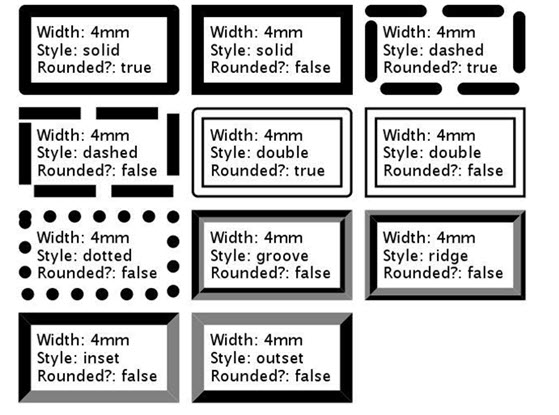Modify an object's borders, margins, or padding
Any box object on a report design document can have margins, borders, and padding.
Figure: Border, Padding, and Margin
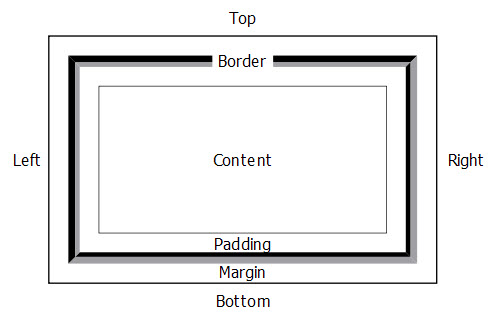
Set an object's specific properties in the Properties View to change:
- the width of a margin, border, or padding - Margin width properties, Border width properties, Padding width properties
- the style of a border (solid, dashed, double, dotted, groove, ridge, inset, outset) and whether the box will have rounded corners Border style properties
- the color of a border - Border color properties
Borders are drawn outside the box and will increase the actual size of the box beyond the value specified in x-Size and y-Size.
When a bordered item is positioned it behaves like a regular element, so that the attachment point appears at the specified position.
Illustrations
Figure: Examples of borders
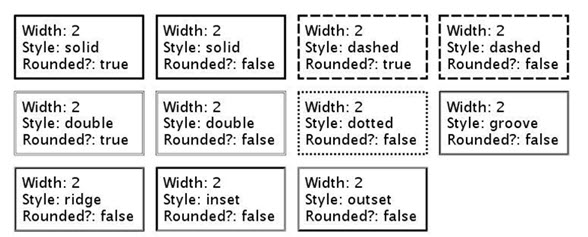
Figure: Examples of borders