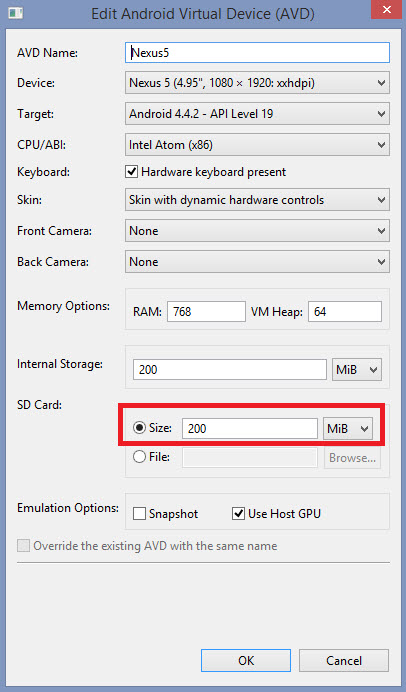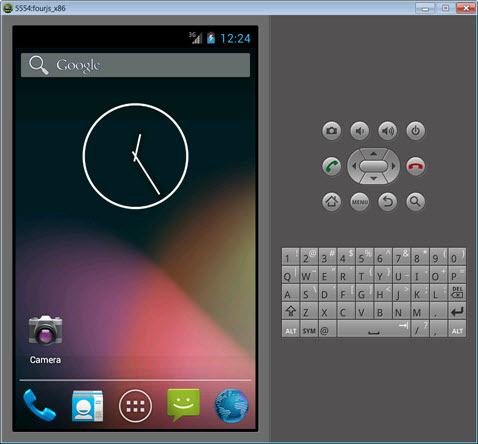This configuration allows you to run a program from Genero Studio and display it to your
Android virtual device (AVD).
Before you begin:
- Meet the requirements for Android emulator hardware acceleration. The Android emulator requires
a processor with virtualization technology and a dedicated driver. Most recent Intel® processors support virtualization (VT-x, EM64T). See Speeding Up the Android* Emulator on Intel Architecture.
-
Install and configure Java SDK and Android SDK.
-
Unplug any Android hardware devices connected via USB or Configure multiple Android display devices.
-
Select the Genero Configuration for Android (x86).

Figure 1. Genero Configurations list
You are now ready to create a virtual device and install Genero Mobile for Android (GMA) onto the
virtual device.
Tip: Genero Mobile provides an Android Virtual Device (AVD), however you
can elect to use another AVD, such as Genymotion.
Tip: If you create your own
emulator, you must specify an external storage > 100 MB.
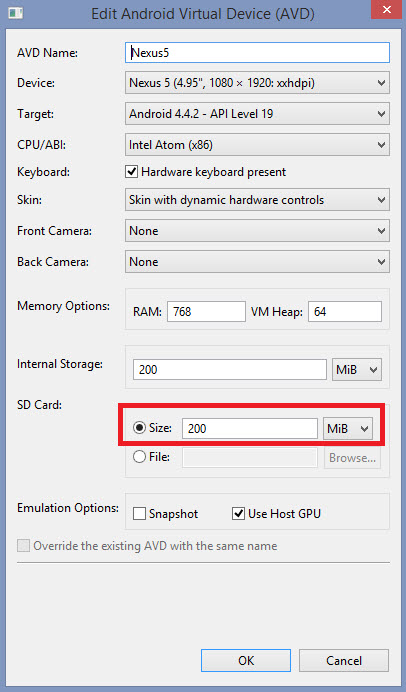
Figure 2. Android Virtual Device for Nexus5 with SD Card amount specified
-
Select . When the console appears, you will be asked if you wish to create a custom hardware
profile. Press Enter to accept the default answer, no.
-
The Intel(R) Hardware Accelerated Execution Manager (HAXM) must be installed on the system. Go
to your
ANDROID_HOME/extras/intel/Hardware_Accelerated_Execution_Manager
directory and double-click on the application to install it.
HAXM will improve x86 virtual device performance on Windows and MacOS X.
-
Select and wait for the emulator to finish loading. This can take a few minutes if you did
not install HAXM. You will know it is finished loading when the emulator looks like a device screen.
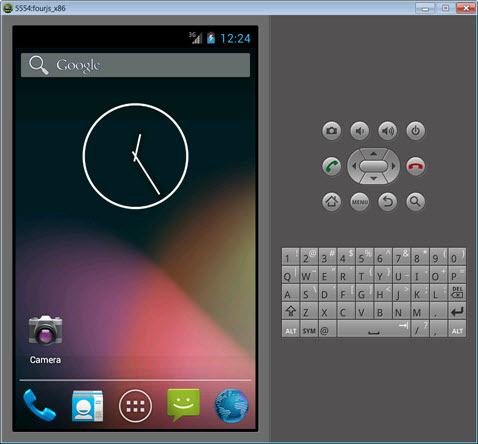
Figure 3. Running Android emulator
-
On the AVD, confirm that the AVD allows installation from unknown sources. Select and confirm that Unknown sources is selected. Return to the
Home screen and then go to the Apps screen.
-
From Genero Studio, select .
In the Genero Studio output panel you will see that the deploy started and finished. On the AVD
you will see a new icon on the Apps screen labeled Genero Mobile.
-
Test your configuration. From Genero Studio, find the
OfficeStoreMobile project and open it. Execute the
OrdersApp. You should now see the Orders program running on the virtual device.
You can now run your own apps from Genero Studio to your virtual device. Your
app will display to the virtual device currently running or you can Configure multiple Android display devices.