To commit your updated version of a file to the repository, right-click on the file in your Project and choose .
From the SVN Status view, check the box in the Select column for the files
you wish to commit, and press the Commit button at the top of the view. This
will invoke the SVN Commit dialog to commit any checked file.
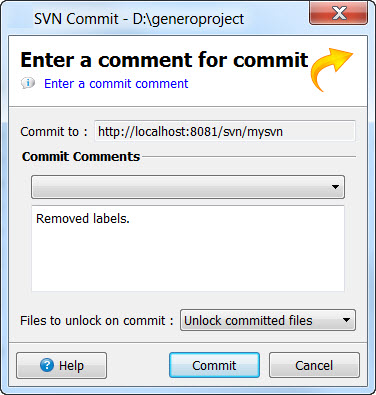
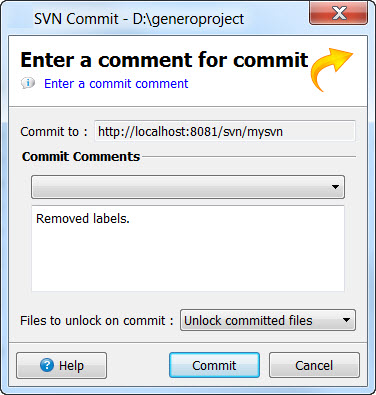
Figure 1. SVN Commit dialog
- Commit Comments
- Enter a comment in the text box, or select a comment from the list of recent comments.
- Files to unlock on commit
-
- Unlock committed files (default)
- Unlock only those locked files that are committed. Any locked file that is not committed will not be unlocked on commit.
- Unlock all files
- Unlock all locked files after commit. If some of the locked files are modified but not committed, you are warned that some of the modified files will be unlocked and asked whether to proceed with commit.
- Keep all locks
- No file is unlocked after commit.