Select or to edit the standard or specific file associations, such as for a template.
The template file associations are available if the GSTSETUPDIR environment variable is set and refers to an BAM template directory. The dialog lists the file associations set in the file-types.xml file found in the template directory.
You can associate file types handled by Genero Studio modules with Genero Studio predefined
actions, or with User
Actions that you have defined.
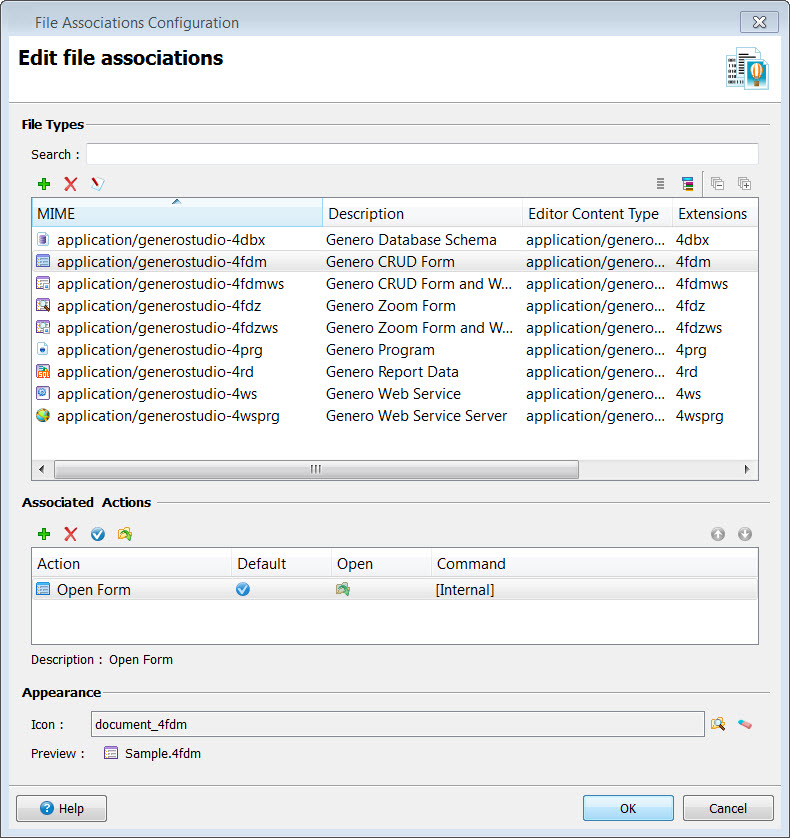
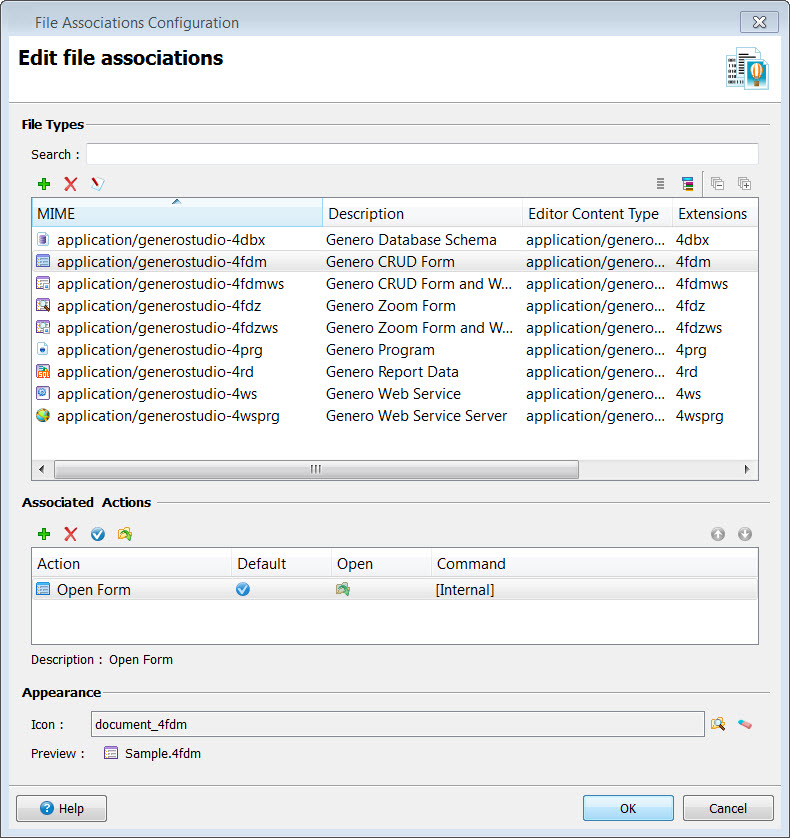
Figure 1. File Associations
Use the integrated Toolbar to add, modify or delete a new file type.
File Types
- Search
- Search for the file type you wish to view or edit.
- Mime
- Predefined file type/identifier
- Description
- Optional description.
- Editor Content Type
- Type of editor used with this file type.
- Extensions
- File extensions matching the file type.
- Filenames
- Optional file names matching the file type.
Associated Actions
When you select Add from the icons at the top of the Actions list, the available actions are displayed in a list for your selection. User Actions must be defined using Preferences, User Actions before they will appear in the list.
- Action
- Predefined action names.
- Default
- Indicates the action is the default; use the icon to change the default.
- Open
- Indicates the action is used to open the file; use the icon to change.
- Command
- Predefined command to be executed; may be [Internal].
Appearance
- Icon
- Search for the icon on your file system. The path is specified for icons that are not in the default Genero Studio icons directory. See Image directory structure.
- Preview
- Sample is displayed.