The report record contains the data definition, structure, and table relationships required to generate a rdd (Report Data definition file). The rdd file is used in conjunction with a Genero report definition (4rp) file to automatically generate the reports.
- Right-click on the Report Data entity and select Implement Report Data from Database. Select the desired tables and columns.
- Select the business record to display its properties. Make sure that the active property is checked and that the masterTable property contains the database table name.
- If more than one table was added to the record, select the Query property and specify the joins between the tables in the Query Editor.
- Confirm that the unique key property is set on the field in the record that represents the primary (unique) key in the database table.
- Save the Report Data file (4rd) to your project.
- Build the application. The needed data definition file (rdd) is generated for you.
- Run the application. Notice that additional actions have been added to the Toolbar and Topmenu for reports.
- Select Preview from the Toolbar to view the report. The report will run using the default layout. You can add a Report Design Document (4rp) to customize the look and feel of the report.
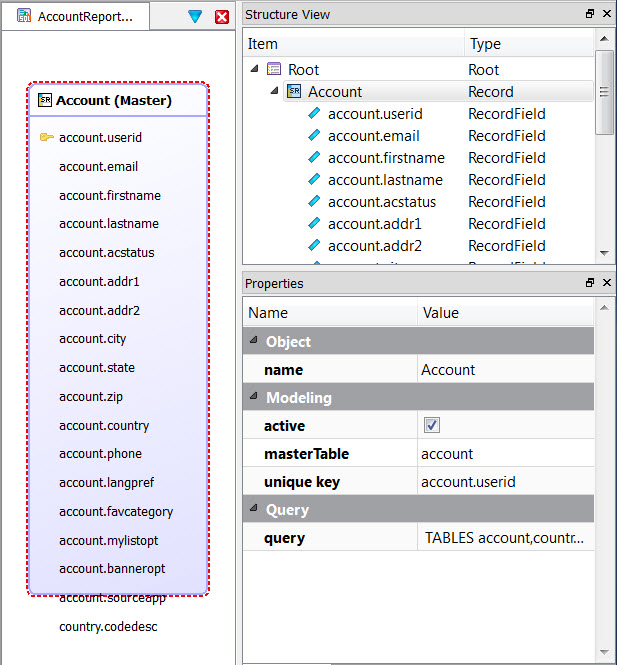
Figure 1. Populated Record