The Advanced properties dialog provides options for extracting and generating database schema information.
The Advanced Properties dialog appears when you open a meta- schema
(.4db, .4dbx) file and either:
- Right click on an empty space in the diagram and choose from the contextual menu
- Choose .
- The form shown on the Extraction tab displays when you complete the process to extract a meta-schema from a database.
- The form shown on the Generation tab displays when you complete the process to generate a database script from a meta-schema file.
Extraction
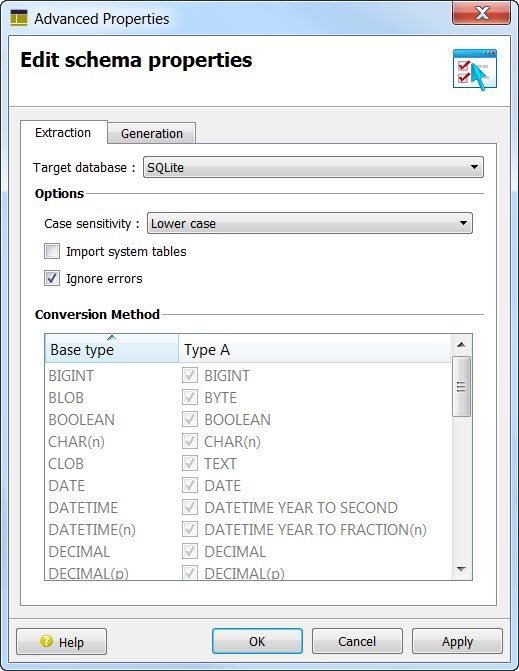
Figure 1. Advanced Properties dialog, Extraction tab
- Case sensitivity
- Specify how case in database object names should be handled.Case sensitive: case won't be changed on database objects, Lower case: database object names will be converted to lower case, Upper case : database object names will be converted to upper case.
- Import system tables
- Check this box to include system tables in the schema.
- Ignore errors
- Specify that conversion errors should be ignored. If this option is unchecked, the extraction will stop as soon as an error occurs (for example, if a table column has an unsupported type.)
- Conversion method
- Select the type of conversion you wish for the specific data types; the default choice is Type A.
Generation
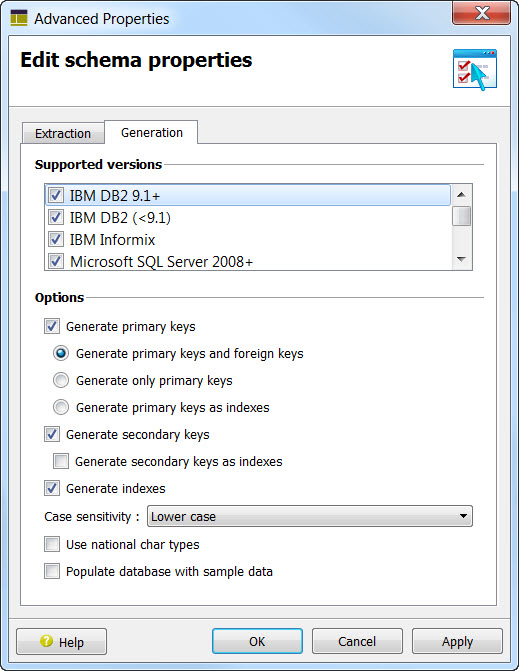
Figure 2. Advanced Properties dialog, Generation tab
- Database schema
- Name of selected meta-schema file.
- Target database
- Specify the database to use in the script.
- Generate primary keys, secondary keys, indexes
- Specify whether to include primary keys, secondary keys, and indexes in the script.
- Use national char types
- By default, the database creation / update scripts will generate column using standard char types. If this option is set, the scripts will produce columns using national char types. For example, with an Oracle database, the column types will be CHAR or VARCHAR2 when the option is not selected, and NCHAR, NVARCHAR2 when the option is selected.
- Populate database with sample data
- Add statements in the script to add sample data to the database.