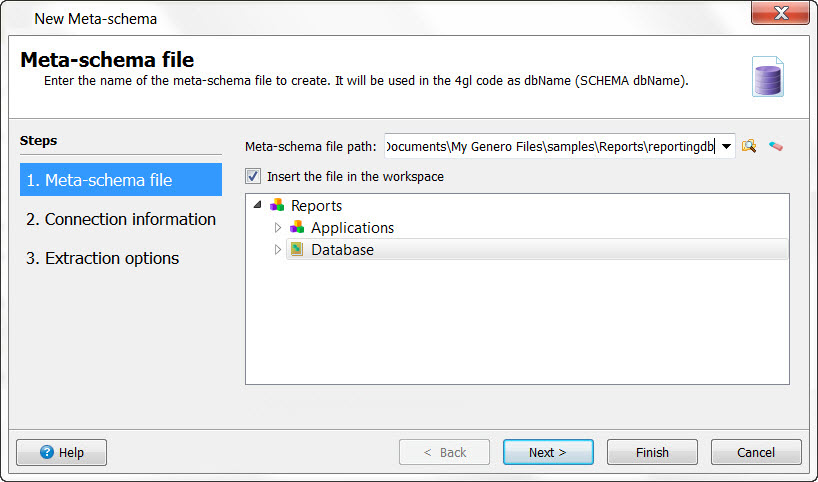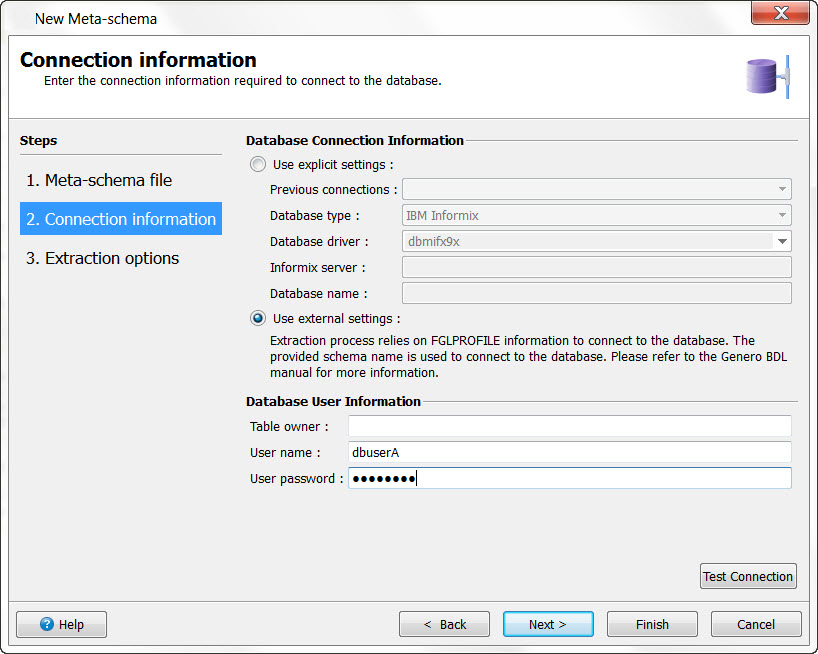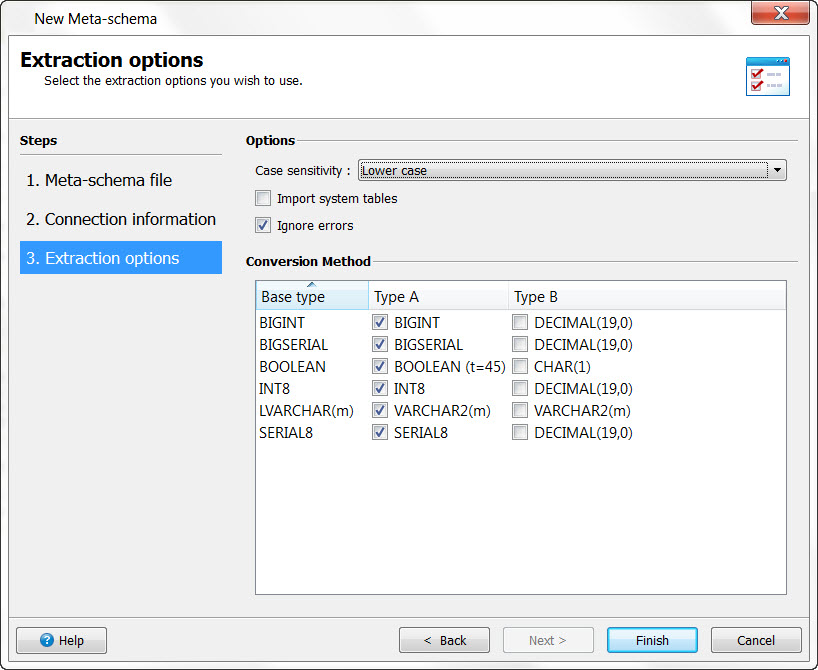The New Meta-schema dialog assists in extracting schema information
from a database.
To extract a database meta-schema file from a database, you must have access and permissions
for the database. If you have trouble connecting to a database, make sure the database and the
corresponding database client software are installed and configured properly.
When you extract the meta-schema information from the database, you overwrite the existing
schema. Any user changes that had been made to the schema are lost when using the extract schema
option. If you wish to keep user changes, you must update the schema. See
Update a meta-schema from database.
-
Select Database>>Extract Schema. The first step is specifying the name and
location of the meta-schema file.
Figure 1. New Schema dialog
- Meta-schema file path
- Browse for a destination directory. Enter the name and path for the new database meta-schema
file. Select a 4db meta-schema file for standard projects. Select a
4dbx file if you are working with a Business Application Modeling managed
project.
- Insert the file in the project
- Check this box to add the meta-schema file in the project. Select the node where the file should
be added.
-
Click the Next button to continue to Connection
information. This connection information is only used to extract the information for the
database meta-schema file from the referenced database.
-
Click the Next button to continue to Extraction Options. Select
the options for the meta-schema file.
Figure 3. Extraction options
- Case sensitivity
- Specify how case in database object names should be handled.Case sensitive: case won't be
changed on database objects, Lower case: database object names will be converted to lower
case, Upper case : database object names will be converted to upper case.
- Check this box to include system tables in the schema.
- Specify that conversion errors should be ignored. If this option is unchecked, the extraction
will stop as soon as an error occurs (for example, if a table column has an unsupported type.)
- Select the type of conversion you wish for the specific data types; the default choice is Type
A.
-
Click Finish to begin the extraction process.
If you didn't already do so, save the database meta-schema file in a node in the
project; the database meta-schema will be added to the DB Schemas tab and made available to other
modules.
Any application that uses the meta-schema file must have a dependency to the node where
the meta-schema file was added. See Add a meta-schema to a project.