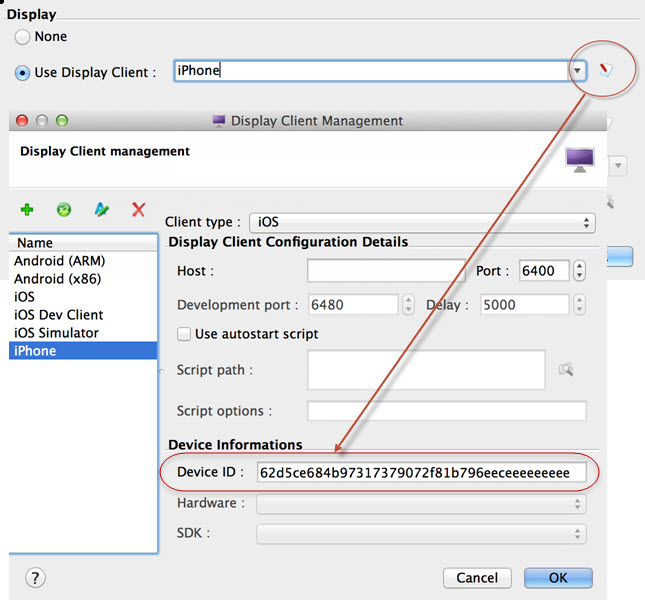Use this procedure to configure multiple iOS display devices, for example a phone and a
tablet.
By default, the device ID is not set in the
Display client configuration and Genero Studio uses the first connected
device it finds. If you want to connect multiple devices at the same time, you can create multiple
configurations, each one specific to a device ID.
-
Select . The list of connected devices appears in the output along with their respective
device IDs.
List of iOS devices
iPad: 93f794ca3b3faae092980aba8410102fffffffffff
iPhone: 62d5ce684b97317379072f81b796eeceeeeeeeee
-
Copy the device ID of a device.
-
In the Display Client management dialog, enter the ID into the Device ID
field. You may edit the default configuration or add new Display Client configurations.
-
If you have more than one USB device connected, create a separate Genero configuration for each
device.
Selecting a Genero Configuration will select the device to use.