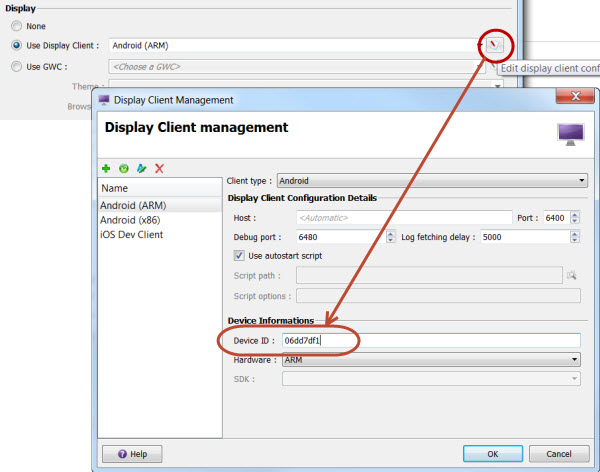Use this procedure to configure multiple Android display devices, for example a phone and
a tablet and an emulator.
By default, the device ID is not set in the
Display client configuration and Genero Studio uses the first connected
device it finds. If you want to connect multiple devices at the same time, you can create multiple
configurations, each one specific to a device ID.
-
Select . The list of connected devices appears in the output along with their respective
device IDs.
List of devices attached
06dd7df1 device
emulator-5554 device
-
Copy the device ID of your device. Android virtual devices are considered a device by this
utility and will appear in the list as well. If you have multiple devices listed and you are not
sure which one is the right one, disconnect all of them except the one you wish to configure.
-
In the Display Client management dialog, enter the ID into the Device ID
field. You may edit the default configuration or add new Display Client configurations.
We recommend having a different port for each client available on the client machine. For
example:
- 6500 for an Android Nexus 7 device
- 6501 for an Android Nexus 5 device
- 6502 for an Android Emulator
- 6503 for an iOS simulator
and so on.
-
If you have more than one USB device connected, create a separate Genero configuration for each
Android device you have connected.
You can now start the emulator and connect all the devices you configured via USB.
Selecting a Genero Configuration will select the device (or emulator) to use.