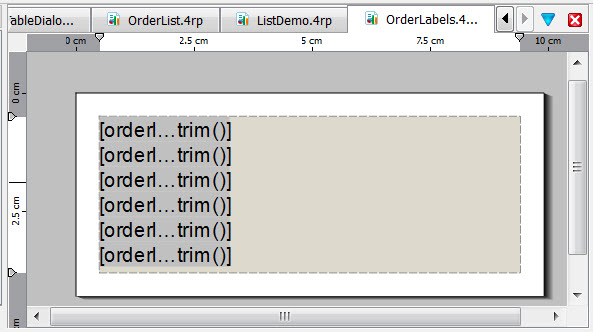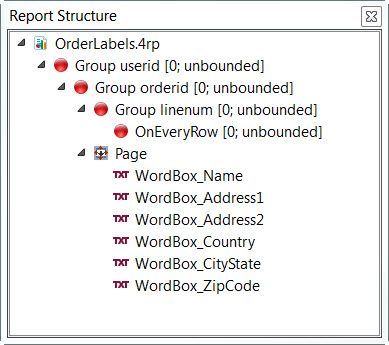For a report application that prints out labels, the report design document
(.4rp) is the size of a single label.
A report program programmed to output labels expects the report design document to
represent a single label.
-
Create a new report.
Select , Reports, Empty Report (.4rp).
-
In the Data View, specify a Data Schema.
See Adding report data (Data view).
-
Set the page size to the size of a single label.
-
Select .
-
Set the Page Size Format to Custom.
-
Set the paper settings to the size of one label. Adjust margins as needed.
-
In the custom page you've created, design the label as you would design any report, to include
adding fields from the Data view.
In this example, the page has a width of 9.90 cm and a height of 4.30 cm. The page contains
six WordBox objects. Each WordBox object is populated with data from fields listed in the Data
View.
-
In the Report Structure, place the report under the appropriate
trigger.
In this example, the label (Page) is positioned under the
orderid trigger, meaning a new label is printed each time there is a change
in orderid.
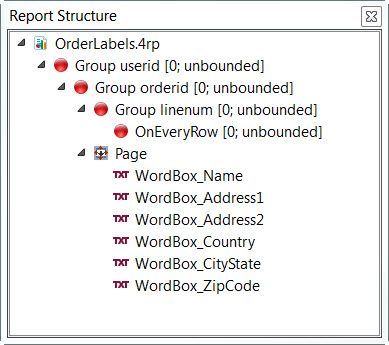
Figure 2. Label Report and Report Structure
-
Save your report.
For an example, see the orderlabels.4rp report in
the OrderReport demo application.