A Relation entity is used to define a relationship between entities on the BA diagram. Relations are represented with arrows on the BA diagram.
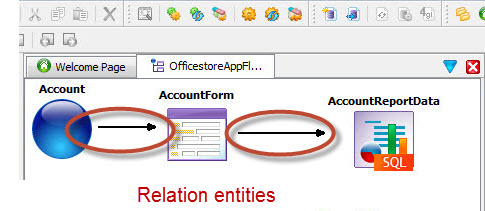
There are specific types of relations:
- Relation
- Relation between Program and Form entities and between Form entities. A form can have multiple relations to another form, thus allowing the same form to behave differently depending on how it is used in the application. See UI Settings.
- ReportRelation
- Relation between Form and Report entities.
- WebServiceRelation
- Relation between Web Service Server and Web Service entities.
- PhotoRelation
- Relation to Photo entity in mobile app diagram.
- GalleryRelation
- Relation to Gallery entity in mobile app diagram.
- PhoneRelation
- Relation to Phone entity in mobile app diagram.
- SMSRelation
- Relation to SMS entity in mobile app diagram.
- ContactRelation
- Relation to Contact entity in mobile app diagram.
- MapsRelation
- Relation to Maps entity in mobile app diagram.
- BarcodeRelation
- Relation to Barcode entity in mobile app diagram.
Note: See Mobile device function properties for properties specific to
mobile app entity relations.
| Property | Description |
|---|---|
| Name | Name of relation. |
| Type | Type of relation. |
| Source | Relation source entity name. |
| Destination | Relation destination entity name. |
| Action | Action name to be used in generated code to trigger relationship. For example, "zoom1" might be an action name between a Form and a Zoom Form entity. |
| Source Record | If an action is desired only for a specific subdialog, this action is set to a specific record in the form. When empty, the action defined on the relation is global to the DIALOG except if Row Bound property is checked. |
| Row Bound | Renders a contextual action to the current row. See Rowbound actions. If a form has more than one record, Row Bound must be set to one of the records. |
| Source Field (Position) | Specifies the fields used to locate a specific row when opening a Form . They usually correspond to database Foreign Keys. They must match in number and type the Business Record unique key of the target Form. See Control the row position in form. |
| Source Field (Filter) | Specifies the fields whose values are used for filtering when opening a Form. See Opening a form with a subset of data. |
| Destination Field (Filter) | Specifies the fields to filter on when opening a Form. See Opening a form with a subset of data. |
| Open Mode | Open Mode is the initial state of the form when opened. The rendered form's default Toolbar allows the user to switch modes. |
| Default Mode | Default Mode is the mode in which you return after leaving another mode. |
| Data Refresh | If the source form is in DISPLAY mode and opens a destination form, when the destination form closes, the data displayed in the source form refreshes. See Data refresh. |
| Functionality | Change the form's behavior in this relation. See Form behavior in CRUD states. |
| Target Behavior | Change the form's behavior in this relation. See Form behavior in CRUD states. |
| Report File | ReportRelation type relations only. Names the Report Design Document (4rp) to be used for the report. If blank, user can use Select Fields option on Print Report Settings dialog to choose fields for report output. |
| Report Label | Name of report shown in print list. |
Right-click the Program entity in the diagram to display a context menu of options.
| Menu Option | Description |
|---|---|
| Filter Items ... | The Filter View dialog allows you to hide and show items on a diagram. |
| Delete | Deletes the entity. |