The Connection information dialog gathers the details needed to connect to a database.
The Connection information dialog appears when you are creating or updating a meta-schema file, or when you are changing the connection for the DB Explorer plug-in.
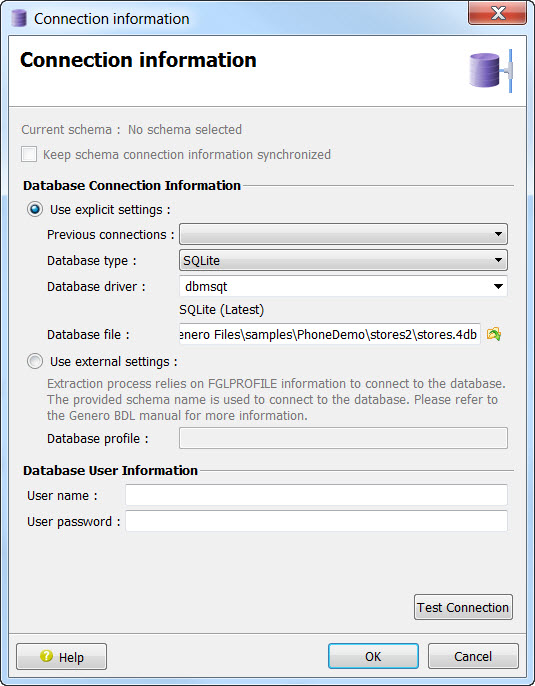
Figure 1. Connection information dialog
The dialog can be seen as having four parts.
Schema details
The schema details section consists of two items. When not applicable, this section does not appear in the dialog.
- Current schema
- Identifies the current schema, if any. When you select to edit the database connection for a
meta-schema file, the name of the currently connected database displays. If no connection has been
made, the field states that no schema is selected.Note: In some contexts, this read-only field does not display.
- Keep schema connection information synchronized checkbox
- When selected, the schema connection information will be
permanently updated for the current meta-schema (.4db or
.4dbx). This check box appears as selected and read-only when you edit the
database connection for an existing meta-schema file. If you edit the connection from DB Explorer,
you can uncheck this option to dissociate the DB Explorer connection information from the
meta-schema connection information.Note: In some contexts, this read-only field does not display.
Database Connection Information
In the Database Connection Information section, select either Use explicit settings or Use external settings.
- Use explicit settings, previous connection
- You can use a previous connection that was created for the same database. The drop down list provides a list of the existing connections.
- Use explicit settings, database type
- You can enter the Database Type by selecting the desired type from the drop down list, and the corresponding information for that type. The Database driver for the database type is automatically entered. If other drivers exist, they are available in the drop down list.
- Use external settings
- Information in the FGLPROFILE configuration file is used to extract the corresponding connection information for the specified database. Genero Studio will use the schema name that you entered to check for any related entry in the FGLPROFILE configuration file, and will use those values to define the connection. See information on the FGLPROFILE file in the BDL User Guide.
Database User Information
In the Database User Information section, provide the necessary database user details. The required information varies based on the database type selected. See Database server/user information.
Test Connection
Click Test Connection to verify that the information is correct and that you are able to access the database.