This Breakpoints view displays information on all breakpoints that have been set.
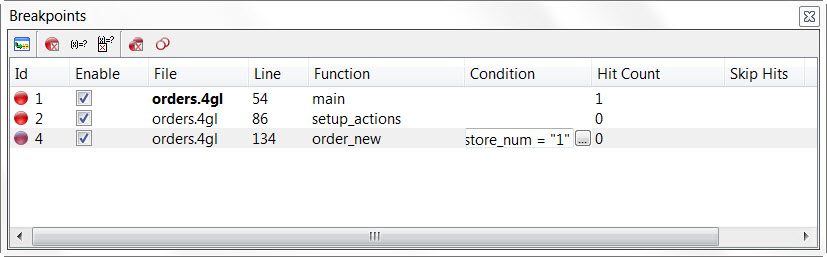
Figure 1. Breakpoints view
- Id
- Displays the number assigned to the breakpoint by the Debugger.
- File, Line, Function
- Identify the breakpoint's location in the source file.
- Enable
- Check to enable to breakpoint, uncheck to disable the breakpoint.
- Condition
- Specify conditions for the breakpoint. Create or edit a condition by clicking in the row's Condition column. If a condition is defined, it will be checked each time the line is to be executed. Execution will stop at this breakpoint only if the condition is true.
- Hit Count
- Total number of times a breakpoint has been hit
- Skip Hits
- Specifies the number of times the breakpoint should be ignored
The integrated Toolbar includes options to manage breakpoints. These options are also available
by right-clicking on a line in the Breakpoints view.
- Go to source code
- Open the file containing the breakpoint. Double-clicking a line will also open the file containing the breakpoint.
- Delete breakpoint
- Delete the selected breakpoint.
- Edit breakpoint condition
- Edit the condition associated to the breakpoint.
- Delete breakpoint condition
- Removes the condition associated to the breakpoint.
- Delete all breakpoints
- Removes all breakpoints.
- Disable all breakpoints
- Disables all breakpoints.