Once a database meta-schema file has been created, it can be viewed and enriched with information that is not present in the database. Opening a meta-schema file displays it as a diagram for viewing and editing.
Each table is described by a table in the diagram. The structure of the database tables is displayed in the Database Structure view.
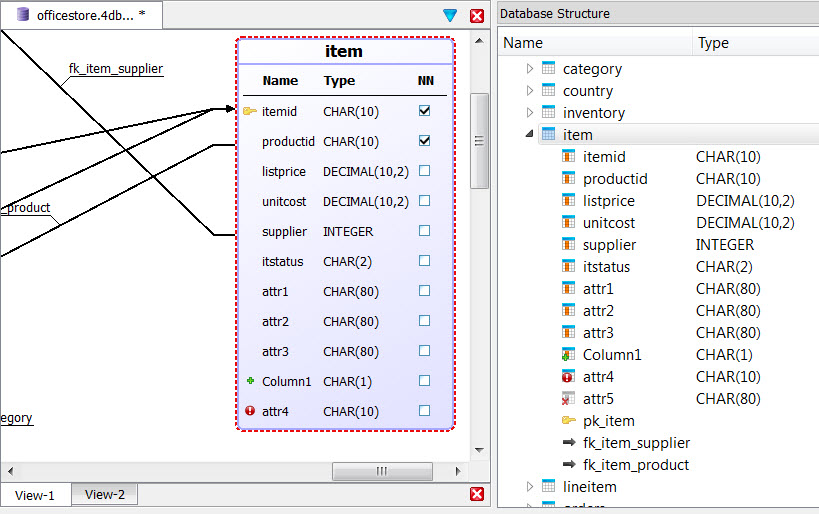
Figure 1. Viewing the schema
Icons on the diagram and in the Database Structure view indicate when a column's status has been
changed: added ( ), modified (
), modified ( ), or removed (
), or removed ( ).
).
A red circle icon with a white exclamation point, found in the upper left corner of the visual
representation of the table, identifies a table that has been modified. To view the specifics of the
modification, hover over the icon with your mouse.
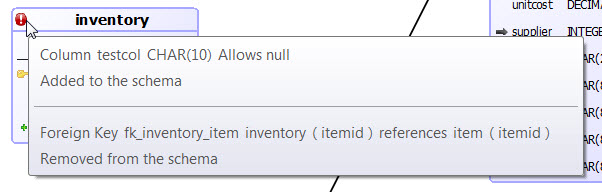
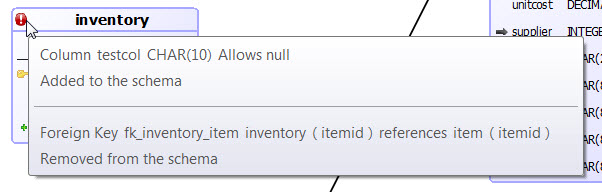
Figure 2. Viewing the modifications for a table