The Add Fields page in the New Report From Template wizard lets you select fields for a report object that is designed to accept a variable number of fields.
This page displays for each report placeholder that can accept a variable number of fields. As such, it may not appear at all, or it may appear multiple times. The report image on the right-hand side of the wizard highlights the area of the report that is in focus when using this page.
There is only one section in the Add Fields page, the Select fields section.
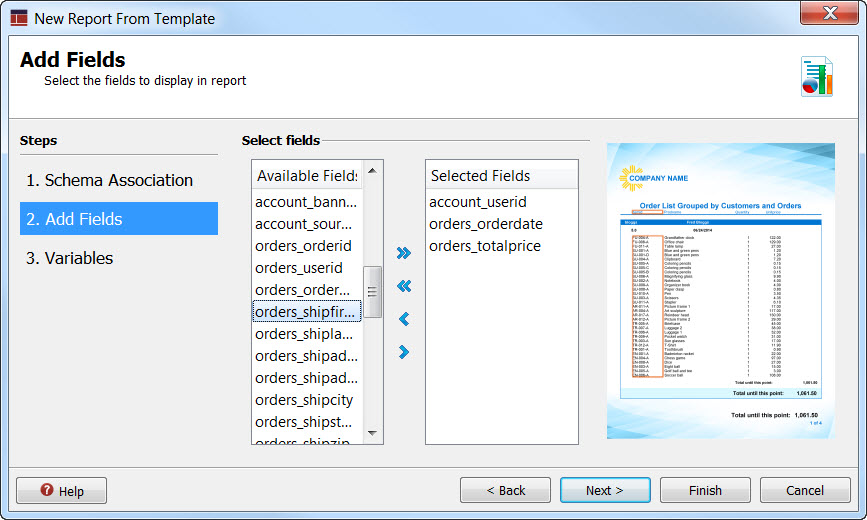
Figure 1. Add Fields
Select the fields to use for the highlighted placeholder. While you can click the double-arrow icon to include all fields in the placeholder, it is typical to pick a subset of the fields to populate the placeholder.
The order of the columns in the list determines the order they appear in the row.
Aggregate fields
As a report designer, you have received a data schema from the reporting application developer. The developer may have created this application using the Business Application Modeler. One of the options available to the developer is to specify that a field be aggregated: give me the sum of the price of all orders, or give me a count of the number of orders.
In the Select fields list, these aggregates appear for each level of the grouping, as well as for the overall report.
For example, each order has a field called totalprice, that gives the total price for that order. The total price is something that is typical to summarize in a report, so the developer will specify that the SUM should be provided for the totalprice field. The data is grouped by account and by country, which means we are given fields for the sum of all orders for an account or the sum of all orders for a country.
The names generated for these fields are shown in Figure 2.
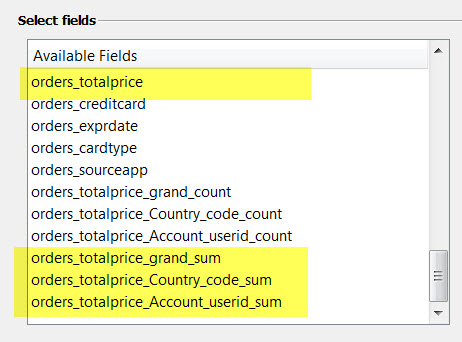
Figure 2. Aggregate fields
- order_totalprice_Account_userid_sum to hold the sum of the totalprice for the current account.
- order_totalprice_Country_code_sum to hold the sum of the totalprice for the current country.
- order_totalprice_grand_sum to hold the running total of the totalprice for all the rows.
Further examination of the fields in our example also show the aggregate fields created for the count aggregate.