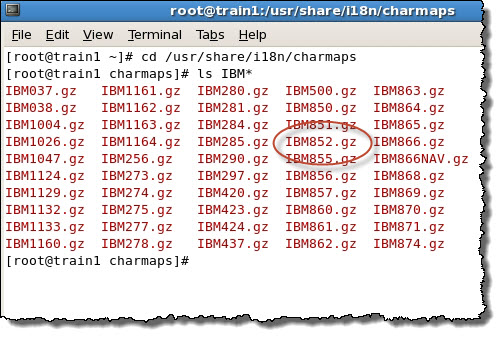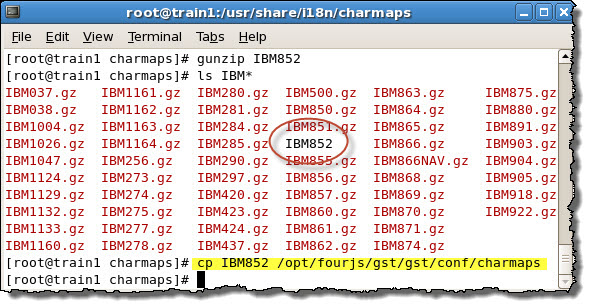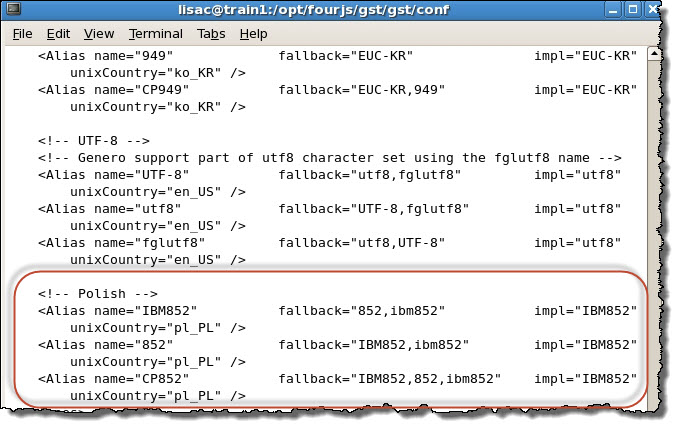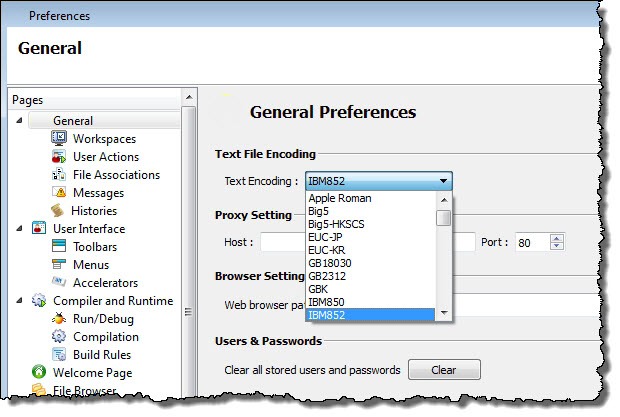Use this procedure to add support for a new encoding in
a Genero Studio client-server configuration.
The preferred encoding must be installed on the Linux™ system.
The example shows how to configure a new encoding, using
IBM852 as an example. The Genero Studio client runs on a Windows™ 7 Ultimate 64-bit platform using
English with the CP1252 character set (Western European languages).
The Genero Studio server runs on enterprise Linux™ using English with
the UTF-8 character set.
- Locate the IBM852 charmap on the internet or Linux system.
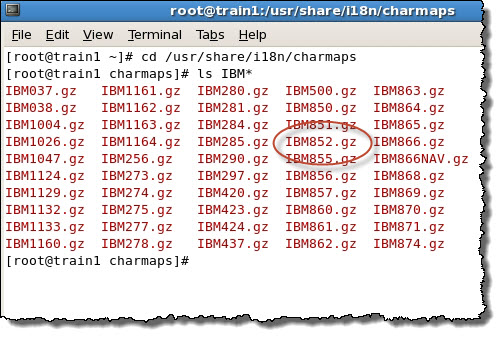
Figure 1. Unix ls command
showing the compressed IBM852 character map
- Copy the uncompressed charmap to the
GSTDIR/conf/charmaps directory on both client and server
(create the charmaps directory if it doesn't already exist).
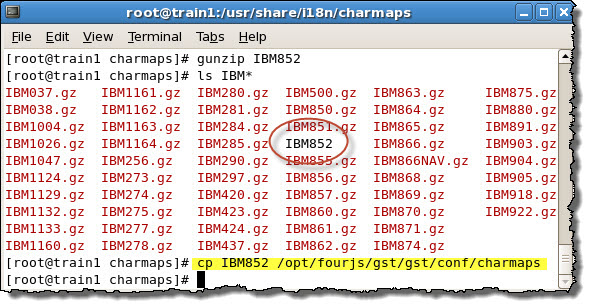
Figure 2. Uncompressing and copying
the charmap to the Genero Studio charmaps directory
- Create a new entry for the encoding in GSTDIR/conf/encodingMap.xml
on both client and server.
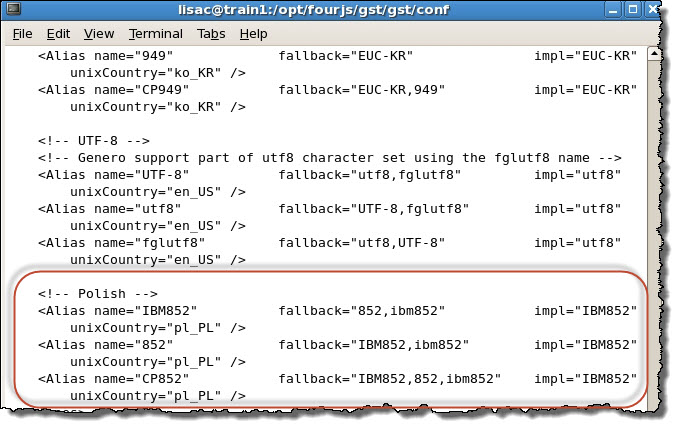
Figure 3. Adding
the IBM852 alias to the encodingMap.xml file
- Open Genero Studio on the client, and select and
check to see if the new plugin is displayed in the list of encodings.
Check the following if the plugin isn't present in the Text
Encoding list:
- Did you copy the charmap to the Genero Studio charmaps directory
on both client and server?
- Is the charmap a valid POSIX2 charmap?
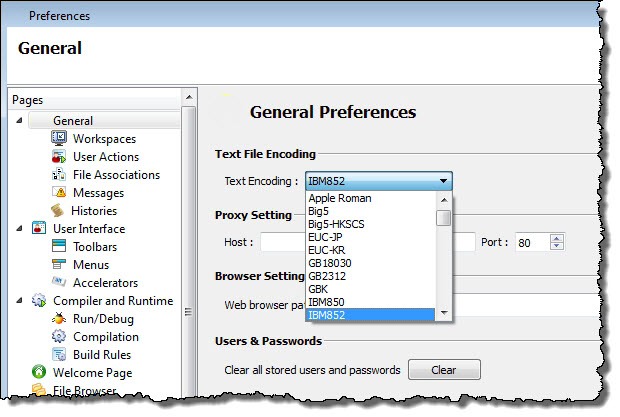
Figure 4. New text encoding
plugin displayed in Text Encoding list.