Properties can be set for the projects and project components, to help define the component or specify its behavior.
The Properties view displays the properties for the nodes and their values. Add values in the text box for the property, and use the text box undo button to set the property's default value.
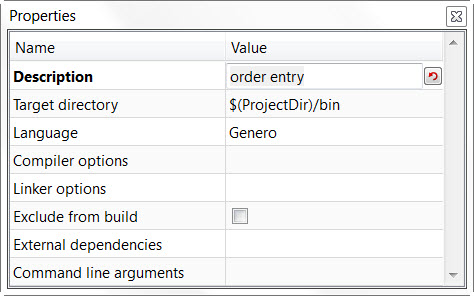
Figure 1. Project Manager Properties view
Specific Project Manager node variables can be used in the values.
| Label | Description | May be inherited | Read-only | Group | Appli- cation | Library | File |
|---|---|---|---|---|---|---|---|
| Description | A short description of the group or application node. | NO | NO | YES | YES | YES | NO |
| Target Directory | Target directory for output files
for all applicable nodes. Compiled modules and link results (42m, 42f, 42r,
and 42x files) will be stored in this directory. The default directory is a bin directory created in the current Project directory. Use the Browse button to change the directory. If the directory value is changed, Genero Studio tries to maintain a relative path having the project directory as its base. A relative path is not possible, however, if a different drive under Windows™ is selected. For portability, we recommend that Target Directory should always be defined through a relative path, with the Project Directory $( ProjectDir ) as the starting point. |
YES | NO | YES | YES | YES | NO |
| Language | Language to be used when building a node. See Languages | YES | NO | YES | YES | YES | NO |
| Compiler options | Options to be passed to the compiler; for example, -S to dump Static SQL messages found in the source. | YES | NO | YES | YES | YES | YES |
| Linker options | Options to be passed when linking. | YES | NO | YES | YES | YES | NO |
| Exclude from build | Excludes the node from the build process. | NO | NO | YES | YES | YES | NO |
| Exclude from compilation | Excludes the file from compile process. | NO | NO | NO | NO | NO | YES |
| Exclude from link | Excludes the file from linking process. | NO | NO | NO | NO | NO | YES |
| External dependencies | See Setting external dependencies. | NO | NO | NO | YES | YES | NO |
| File Path | The complete path of a file, including filename. | NO | YES | NO | NO | NO | YES |
| Command line arguments | Arguments passed to the FGL application
when it is launched (Run or Debug). This is useful when the application
is written to behave differently depending on arguments that are passed
on the command line. For example, the value 123 could be entered as the argument. This value could be retrieved in the application source code using the built-in function ARG_VAL, and the application could be written to respond accordingly. |
NO | NO | NO | YES | NO | NO |