The Environment Variable dialog is used to add and edit environment variables.
When the New/Edit environment variable dialog appears, enter:
- Type
- Options are value, value list, directory, directory list, file, or file list.
- Name
- The name of the variable.
- Value
- The value of the variable. When entering the value, if the type is directory, directory list, value list or file list select the ellipses (...) to browse for the correct value. If the value contains a variable name, that name must be prefaced with $ and enclosed in parenthesis, for example $(FGLLDPATH).
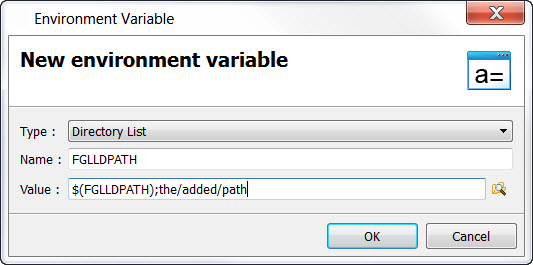
Figure 1. Setting the FGLLDPATH
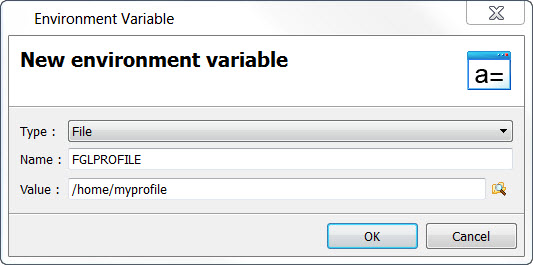
Figure 2. Setting the FGLPROFILE
Example 1:
The parent node defines MY_VALUE=hello.
The child node can reuse it: MY_COMPLETE_VALUE=$(MY_VALUE) world.
The final value of MY_COMPLETE_VALUE will be "hello world".
Example 2:
The parent node defines MY_VALUE=foo.
The child node can reuse the parent's value and redefine the variable: MY_VALUE=$(MY_VALUE) bar.
The final value of MY_VALUE will be "foo bar".
Arrow keys can be used to change the order of the variables defined. This affects the way the variables are interpreted when the program is executed. For example:
| Project level | Variables definition and order | Result when application is executed |
|---|---|---|
| Project | V1="hello" | |
| Application | V2="$(V1) world" V1="goodbye" |
V1="goodbye" V2="hello world" |
| Application | V1="goodbye" V2="$(V1) world" |
V1="goodbye" V2="goodbye world" |