User actions allow you to define commands that can be invoked within Genero Studio.
Once a user action is defined, you can add it to the Toolbar configurationand Menus configuration
Existing User Actions, if any, are displayed in a list:
- Action
- Names of existing user actions
- Command Line
- Command line for the corresponding action
Use the Search box to find a user action in the list.
Use the integrated toolbar to add, edit, or delete a user action.
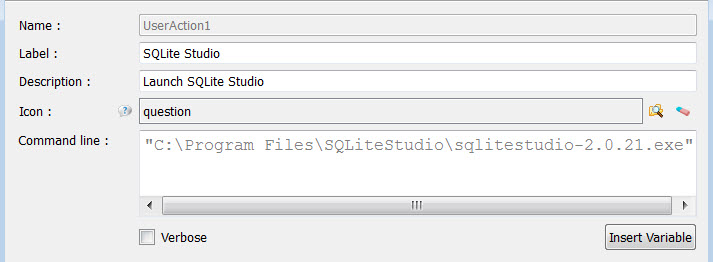
Figure 1. User Action dialog
- Name
- Name of user action.
- Label
- Label for user action as it will be displayed in Genero Studio action listing, menus, or toolbars.
- Description
- Optional description.
- Icon
- Optional icon.
- Command line
- Command to be executed, in quotes if command includes spaces. Arguments can be included on the command line, as needed. Use the Insert Variable button to select from a list of predefined variables that can be used in the command. This example would execute the program stest using the selected file. C:\myprograms\stest $(FileName)
Once you have created a new user action, you can:
- Associate it with files of a specific mime type.
- Add it to a toolbar.
- Add it to a menu.