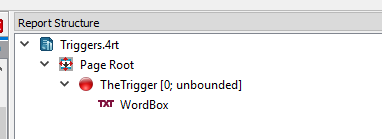Create the files to support the new "Triggers" report template. This template will
include a repitition trigger.
About this task
You will create four files:
- Template schema definition file: Triggers.rsd.
- Report template file: Triggers.4rt.
- Properties file: Triggers.4rt.prop.
- Image file: Triggers.4rt.png.
Before you begin:
- Ensure that you have a directory on your disk (for example,
MyReportTemplates) to hold your report template files.
You may need to configure Genero Studio to recognize the directory.
- In Genero Studio, create the project (for example,
MyTemplates.4pw) to hold the template files.
-
Create a template schema definition file () and enter the following text:
<?xml version="1.0" encoding="utf-8"?>
<ReportSchema fileVersion="30000" gstVersion="30000" rootElementName="model">
<Trigger name="TheTrigger" minOccurs="0" maxOccurs="unbounded"/>
</ReportSchema>
Save the template schema definition file as Triggers.rsd
in your
report template directory.
This code creates a single trigger.
-
Create a report template file ():
-
In the Data View, click Open Schema File and
select the Triggers.rsd schema.
-
In the Report Structure, move the trigger under the Page Root.
-
Add a Word Box as a child of the trigger, and edit the text to read
"Repeat Me". The report template should look like Figure 1.
Figure: Report template example
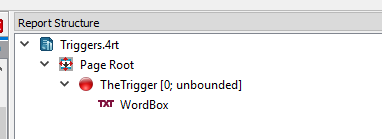
Save the report template file as Triggers.4rt
in your report
template directory.
-
Create a text file in the same directory as the
template files. Save it as Triggers.4rt.prop and enter the following
text:
tags: Triggers
label: Trigger Template
description: Template with a single trigger
-
Create an image file in the same directory as the
template files. Save it as Triggers.4rt.png.
Note: You can take a screen capture of the existing template, or copy an image
from elsewhere.