Configure the output
The same report can be output in different formats and to different output devices.
For information about setting the orientation, units, page size, and margins, see Specify the paper settings of a report.
To select the output format and other options for the current report, select .
Figure: Output Configuration dialog
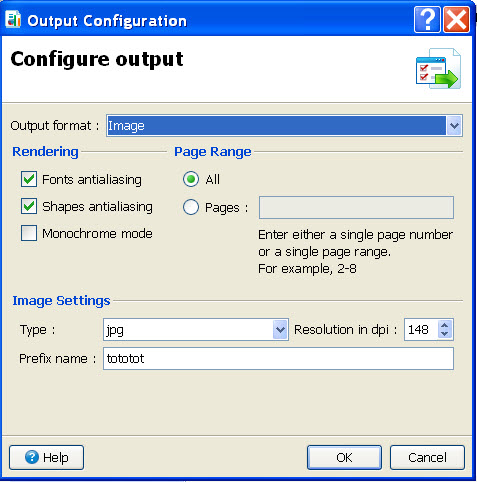
Options for Output format:
- SVG (scalable vector graphics - can be displayed using the Report Viewer
feature of GDC)
- Rendering - Select options to minimize the aliasing distortion
- PDF (Acrobat PDF format, can be displayed using PDF viewer)
- Rendering - Select options to minimize the aliasing distortion or set monochrome mode
- Page Range - output all pages or enter a range
- Image (creates an image, such as .jpg. You can select the image type.)
- Rendering - Select options to minimize the aliasing distortion or set monochrome mode
- Page Range - output all pages or enter a range
- Image settings - Select image Type, Resolution, prefix for the image filename
Note: The Rendering options for font antialiasing (SVG or PDF documents) will only take
effect if the fidelity
property of report text elements is set to "True".
Functions from the Reporting API can be used in your report program to override the default options at runtime.