Select a report element in the Structure View or the Work Area to display the property values in the Properties View.
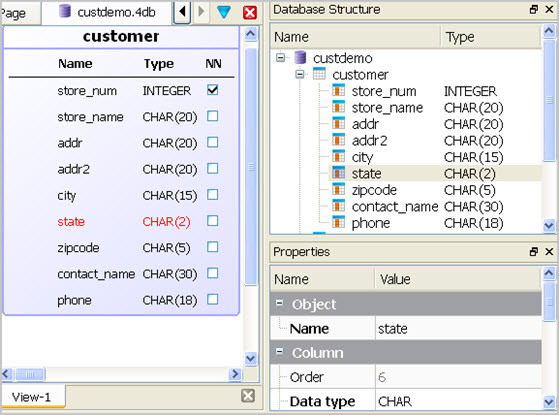
Figure 1. Properties View
The values for the properties of a report element can be changed by typing the new value in the Value column. The value may be a literal value, or it may be an expression written using the RTL Expression Language. All the properties are assigned a type, and the values entered must be valid for that type. The type of each property is listed in the Properties page.
Note: For WordBoxes, WordWrapBoxes, and DecimalFormatBoxes,
if the text property is a literal value it may be edited directly
in the report design document. Double-clicking on the element selects
the text and places the input cursor in the document. The layout of
the document is updated on each keystroke.