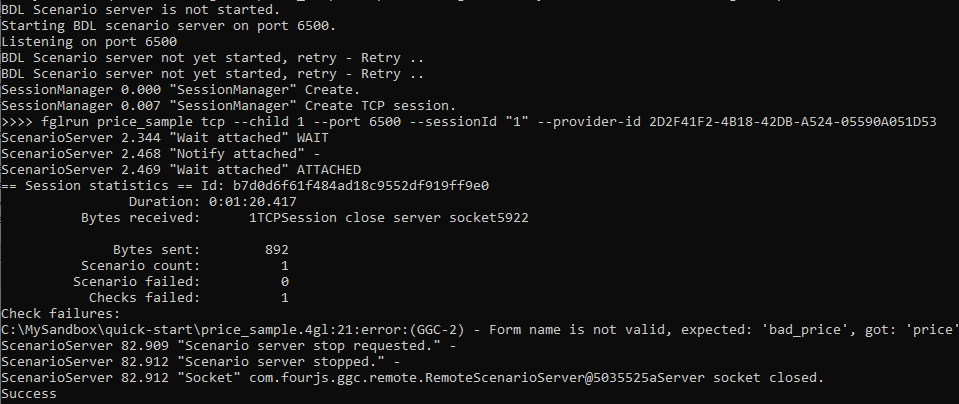Quick Start: Check failure
Test introducing a failed check on a form title.
Before you begin
To complete this quick start, it is assumed that you have downloaded and installed the GGC package. If you need to perform this task, go to Install the GGC package.
You must
have:
- A complied price.42m application.
- A generated guilog named price_sample.guilog.
In this quick start, you are simulating a typical development situation, where the development team have changed the title of a form. This will be trapped in your GGC test.